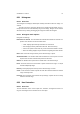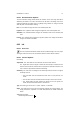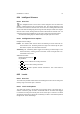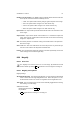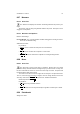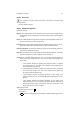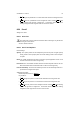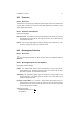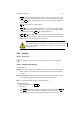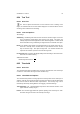User Guide
Table Of Contents
CHAPTER 8. TOOLS 79
8.34 Text Tool
8.34.1 Overview
The Text tool places rendered text as a new selection. Prior to clicking on the
image, the standard GTK font chooser will be displayed. The font that will be used for
rendering can be selected from this dialog.
8.34.2 Text Tool Options
Text Settings
Antialiasing Antialiasing will render the text with much smoother edges and curves.
This is achieved by slight blurring and merging of the edges. This option can
radically improve the visual appearance of the rendered typeface. Caution should
be exercised when using antialiasing on images that are not in RGB color space.
Border The Border option allows a transparent border to be placed around the ren-
dered text. Normally text is rendered with no space between the text and the
layer or selection edge. This option changes that. The number selected here
represents the number of pixels to surround the image with.
Use Dynamic Text This option will display theDynamic Text Dialog in stead of the stan-
dard GTK font selection dialog.
Additional Information
Default Keyboard Shortcut:
T
8.35 Threshold
8.35.1 Overview
The T hreshold tool allows controlled color conversion and reduction of the active layer
or selection. It will reduce the image to black and white only.
8.35.2 Threshold Tool Options
The Threshold tool provides a visual graph of the intensity values of the active layer or
selection. Specific areas can be targeted as the base from which to take the information
from which to build the black and white representation. The intensity range can be
interactively selected by clicking Button1 and dragging. Threshold Settings
Threshold Range The Threshold Range input boxes allow manual selection of the
upper and lower intensity ranges.
Preview The Preview toggle allows the dynamic updating of the active layer or selec-
tion while changes are made to the intensity level range.