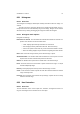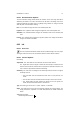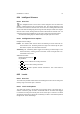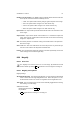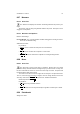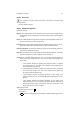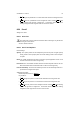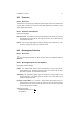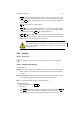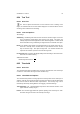User Guide
Table Of Contents
CHAPTER 8. TOOLS 78
•
Ctrl is used to subtract from existing selections and constrain the origin of the
selection such that the initial click determines the center of the selection. Simply
release
Ctrl prior to releasing Button1 if non constrained selection subtraction
is required.
•
Alt is used to move an existing selection.
•
Shift is used to add to existing selections or to constrain the selection shape
such that the height and width remain equal. If needs require addition without
constraint, simply release
Shift prior to releasing Button1.
•
Shift
Ctrl can be used to constrain the selection generation to equal height
and width, as well as forcing the selection to generate from the point first clicked.
It also serves the purpose of intersection selections.
When moving selections beyond the boundaries of the image, the selection
area will be cropped to the image area. Selections cannot exist outside
image areas. Selection movements and changes are kept in the undo
history just in case.
8.33 Smudge
8.33.1 Overview
The smudge tool uses the current brush to smudge colors on the active layer.
8.33.2 Smudge Tool Options
Smudge Settings
Opacity The Opacity slider sets the transparency level for the paint. A higher opacity
setting results in more opaque paint and a lower setting results in more transpar-
ent paint.
Pressure Sensitivity The Pressure Sensitivity section sets whether hardness or rate
will be effected by pressure for input devices that support this option.
Rate The rate slider sets the strength of the smudge effect.
Additional Information
Default Keyboard Shortcut:
Shift
S
Key modifiers:
• The
Shift key places the smudge tool into straight line mode. Holding
Shift
while clicking Button1 will smudge in a straight line. Consecutive clicks will con-
tinue smudging in straight lines that originate from the end of the last line.