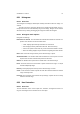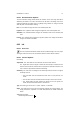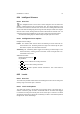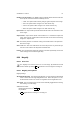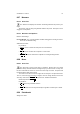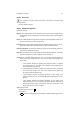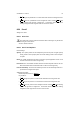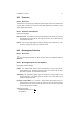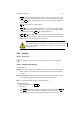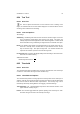User Guide
Table Of Contents
CHAPTER 8. TOOLS 74
8.27 Measure
8.27.1 Overview
The Measure tool displays the distance and bearing between two points in your
image.
To measure, click and drag using Button1 between two points. Each point can be
dragged to a new position.
8.27.2 Measure Tool Options
Measure Tool Settings
Use Info Window The Use Info Window checkbox will toggle the sending of informa-
tion to the Info Window Dialog.
Additional Information
Key modifiers:
•
Ctrl is used to constrain the end points to a horizontal line.
•
Alt is used to constrain the end points to a vertical line.
•
Ctrl
Alt is used to constrain the endpoints to a 45 degree diagonal line.
8.28 Move
8.28.1 Overview
The Move tool is used to move layers or selections. Moving layers is a simple
procedure. Merely click with Button1 and drag the layer you wish to move. If a layer can
be seen underneath the active one, ensure the correct layer is moved. The pointer will
by default indicate what will be moved.
The move tool can also be used to “nudge” the current layer in one pixel increments.
To do so, select the layer that will be “nudged”, focus the image window, and use the
arrow keys. Ensure that
Numlock is not turned on. Additional Information
Default Keyboard Shortcut:
M
Key modifiers:
•
Alt will move any available selection.
•
Shift will move the currently selected layer regardless of which layer is visible.
8.29 Paintbrush
Straight Line Tools