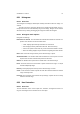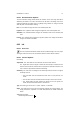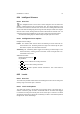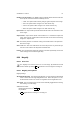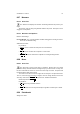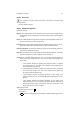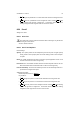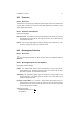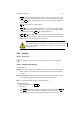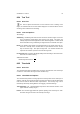User Guide
Table Of Contents
CHAPTER 8. TOOLS 73
Modify Levels for Channel The Modify Levels for Channel button allows the selection
of the specific channel that will be modified by the tool.
• Value: This option makes intensity changes against all pixels in the image.
• Red: This option makes changes to he Red channel only.
• Green: This option makes changes to the Green channel only.
• Blue: This option makes changes to the Blue channel only.
Input Levels The Input Levels input boxes allow manual levels to be selected for each
of the ranges.
Output Levels Output Levels allows manual selection of a constrained output level
range. There are also Arrow-heads located here that can be used to interactively
change the Output Levels.
Auto This button performs an automatic setting of the levels based on the pixel inten-
sities of the image.
Save / Load The Save and Load buttons are used to do just that. Any Levels that you
have set can be saved to the filesystem and loaded later.
Preview The Preview button makes all changes to the levels dynamically so that new
Levels settings can be viewed straight away.
8.26 Magnify
8.26.1 Overview
The Magnify tool is used to zoom in or out of an image. By default the tool will
zoom in when clicked. By holding
Ctrl this behavior can be changed to zooming out.
8.26.2 Magnify Tool Options
Magnify Settings
Allow Window Resizing This option toggles whether or not the image view window will
resize to match the new image magnification level. When this option is not set,
the window will remain at it’s current size regardless of the magnification level.
Tool Toggle The Tool Toggle section can be used to manually toggle between zooming
in or zooming out of the image.
Additional Information
Default Keyboard Shortcut:
Shift
M
Key modifiers:
•
Ctrl toggles between zooming in or zooming out.