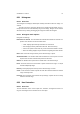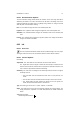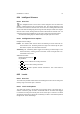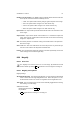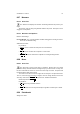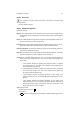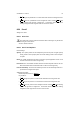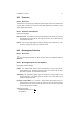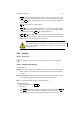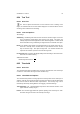User Guide
Table Of Contents
CHAPTER 8. TOOLS 72
8.24 Intelligent Scissors
8.24.1 Overview
The Intelligent Scissors can be used to select contiguous areas of similar color
weight in a fashion similar to the Fuzzy Selection Tool. The primary difference is that
the scissor tool creates the selection area one line at a time. Clicking with Button1 will
create nodes that are intelligently joined using lines that attempt to follow color weights.
Once the area is closed, clicking inside the new area will render the selection area. It is
at this time that the key modifications can be used to change the selection method.
See Also:Paths Dialog Help for additional help with path style area creation.
8.24.2 Intelligent Scissors Options
Intelligent Scissor Settings
Feather The Feather slider sets the amount of feathering to create around the ren-
dered selection area. Feathering softens the edge of the selection by the speci-
fied number of pixels. See also:Feather Selection.
Antialiasing The Antialiasing button toggles the rendering of aliased edges on the
selection boundary. Aliasing produces smoother curves and angles and is rec-
ommended for most uses.
Additional Information
Default Keyboard Shortcut:
I
Key modifiers:
•
Ctrl is used to subtract from existing selections.
•
Shift is used to add to existing selections.
•
Ctrl
Shift is used to produce selection intersections. This is also known as
union selections.
8.25 Levels
8.25.1 Overview
The Levels tools provides similar features to theHistogram tool but can also change the
intensity range of the active layer or selection.
8.25.2 Levels Tool Options
The Levels tool contains a visual graph of the intensity values of the active layer or
selection. Below the graph are three Arrow-heads that can be clicked and dragged
to constrain and change the intensity level for the active layer or selection. The black
Arrow-head represents the dark areas and similarly, the white Arrow-head represents
the light areas. Levels Tool Settings