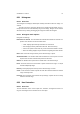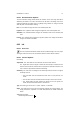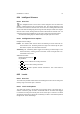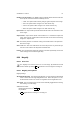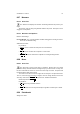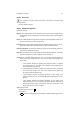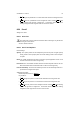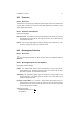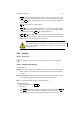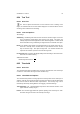User Guide
Table Of Contents
CHAPTER 8. TOOLS 71
8.22.2 Hue-Saturation Options
The Hue-Saturation dialog window allows the selection of the color range that will be
affected by the sliders. The colors are listed on the left side of the dialog and can be
selected individually for tighter control or globally using Master for changes that will
affect all pixels. Hue-Saturation Settings
Hue The Hue slider changes the hue of the selected pixel color.
Lightness The Lightness slider changes the lightness of the selected pixel color.
Saturation The Saturation slider changes the saturation levels of the selected pixel
color.
Preview The Preview button toggles the dynamic update of the image window when
changes are made to the levels.
8.23 Ink
8.23.1 Overview
The Ink tool paints solid brush strokes with an anti-aliased edge. The size, shape
and angle of the brush can be set to determine how the strokes will be rendered.
8.23.2 Ink Tool Options
Ink Settings
Adjustment The Size slider sets the maximum size of the brush strokes.
The Angle slider sets the degree to which the brush shape is rotated from the
direction of the stroke tilt. Positive values correspond to clockwise rotations. This
has no effect for input devices without tilt sensitivity.
Sensitivity The Size and Tilt settings do not affect input devices that do not support
sensitivity controls.
• The Size slider sets how sensitive the brush size is to the pressure of a
stroke.
• The Tilt slider sets how sensitive the brush shape is to the tilt of a stroke.
• The Speed slider sets how sensitive the brush size is to the speed of a
stroke. Faster strokes will result in a narrower line.
Type The brush type can be set to a Circle, Square, or Diamond.
Shape The shape of the brush can be changed by dragging the central button. The
shape produced is equivalent to a brush that tilts from the middle toward the
button.
Additional Information
Default Keyboard Shortcut:
K