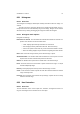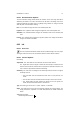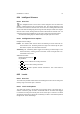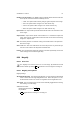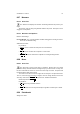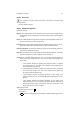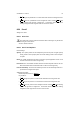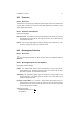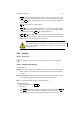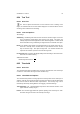User Guide
Table Of Contents
CHAPTER 8. TOOLS 70
8.21 Histogram
8.21.1 Overview
The Histogram tool displays detailed pixel intensity information about the image or a
channel.
The main area of the Histogram window is the graphical representation of the in-
tensity levels across the entire luminosity range for the image. Ranges can be selected
with themouse by clicking and dragging the range from within the histogram.
8.21.2 Histogram Tools Options
Histogram Tool Settings
Information on Channel The Information on Channel button allows the selection of a
specific color channel to show information about.
• Value: Displays pixel intensity information for all channels.
• Red: Displays intensity information about the Red channel only.
• Green: This option ensures that only Green channel information is shown.
• Blue: This setting displays only the information regarding the Blue channel.
Mean Mean shows the average intensity of the selected range of pixels.
Standard Deviation The Std Dev label shows the difference of the square root of the
squared sums of all the selected data points from the Mean.
Median The Median value represents the middle value of the selected range.
Pixels The Pixels value is the total number of pixels counted in the image. It is equal
to width multiplied by height.
Intensity Intensity displays the intensity for the selected range of values.
Count Count shows the number of pixels that have been selected within the selected
range of intensity levels.
Percentile The Percentile count indicates the percentage of pixels that are currently
inside the selected range.
8.22 Hue-Saturation
8.22.1 Overview
The Hue-Saturation tool is used to adjust hue, saturation, and lightness levels on a
range of color weights for the selected area or active layer.