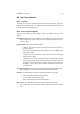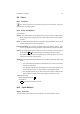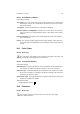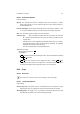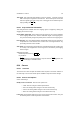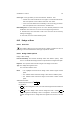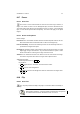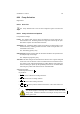User Guide
Table Of Contents
CHAPTER 8. TOOLS 69
8.20 Fuzzy Selection
Magic Wand
8.20.1 Overview
The Fuzzy Selection tool is used to select contiguous regions of similar color
weight.
8.20.2 Fuzzy Selection Tool Options
Fuzzy Selection Settings
Feather The Feather slider sets the amount of feathering to create around the ren-
dered selection area. Feathering softens the edge of the selection by the speci-
fied number of pixels. See also:Feather Selection.
Antialiasing The Antialiasing button toggles the rendering of aliased edges on the
selection boundary. Aliasing produces smoother curves and angles and is rec-
ommended for most uses.
See: Anti-aliasing glossary entry
Sample Merged Sample merging takes the information needed for the operation from
the sub-pixel layer of the image.
See: Sample merge glossary entry
Threshold This slider changes the threshold of the selection area. A higher setting will
cause more areas to selected. A lower one will decrease the final selection area.
This setting can be adjusted dynamically by holding Button1 while making the
selection. Moving the pointer up will dynamically decrease the Threshold slider
and moving the pointer down will increase the Threshold slider.
Additional Information
Default Keyboard Shortcut:
B
Key modifiers:
•
Ctrl is used to subtract from existing selections.
•
Alt is used to move an existing selection.
•
Shift is used to add to existing selections.
•
Shift
Ctrl is used to produce selection intersections. This is also known as a
union selection.
When moving selections beyond the boundaries of the image, the selection
area will be cropped to the image area. Selections cannot exist outside
image areas. Selection movements and changes are kept in the undo
history just in case.