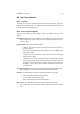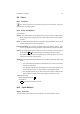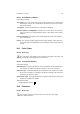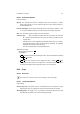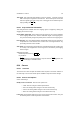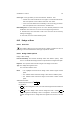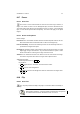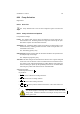User Guide
Table Of Contents
CHAPTER 8. TOOLS 67
8.17 Eraser
8.17.1 Overview
The Eraser is used to remove blocks of color from the current layer, selection, or
image. If the Eraser is used on on the Background layer, the eraser will remove color
areas and replace them with the current background color. If used on a normal floating
layer, the color will be replaced with transparency. The same rules apply to non-alpha
images.
8.17.2 Eraser Tool Options
Eraser Settings
Incremental The Incremental checkbox actiavtes incremental paint mode for the tool.
More information about incremental mode can be found in theglossary
Pressure Sensitivity The Pressure Sensitivity section sets the sensitivity levels for in-
put devices that support this option.
Hard Edge By default the Eraser tool softens the edges of and area erased. The Hard
Edge toggle changes this behavior. Any area erased while this option is active
will be erased with no softening of the edge of the brush used.
Anti Erase The Anti Erase function of the Erase tool can un-erase areas of an image.
This feature only works when used on images with an alpha channel.
Additional Information
Default Keyboard Shortcut:
Shift
E
Key modifiers:
•
Ctrl toggles between Anti Erase and normal erase modes.
•
Alt is used to create straight lines.
•
Alt
Ctrl is used to create straight lines that are constrained to 15 degree abso-
lute angles.
8.18 Flip
8.18.1 Overview
The Flip tool provides the ability to flip layers or selections either horizontally or
vertically.
When flipping selections, a new layer will be created and the old layer that
the selection was created on will have that area “cut” from it.