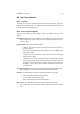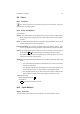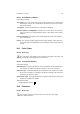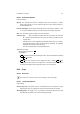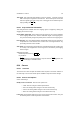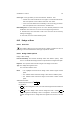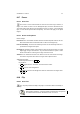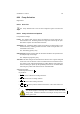User Guide
Table Of Contents
CHAPTER 8. TOOLS 65
Curve Type Curve type allows you to choose between Smooth or Free.
• Smooth: This mode constrains the curve type to a smooth line with tension.
This mode provides a more realistic render than Free mode.
• Free: This mode allows free-hand drawing of the curve using yourmouse.
This mode provides more control than the Smooth mode.
Main Editing Area The main editing area of the curves window provides the actual
modification area of the tool. The curve can be changed using themouse.
In Smooth mode, each click adds a node to the curve that can be moved by
clicking and dragging.
In Free mode, the curve must be drawn by hand.
8.15 Dodge or Burn
8.15.1 Overview
The Dodge or Burn tool uses the current brush to lighten or darken the colors in
your image. The mode will determine which type of pixels are effected.
8.15.2 Dodge / Burn Options
Dodge or Burn Settings
Pressure Sensitivity The Pressure Sensitivity section sets whether opacity, hard-
ness or size will be effected by pressure for input devices that support this option.
Exposure The exposure slider sets the strength of the dodge or burn effect.
Type The dodge effect lightens colors.
The burn effect darkens colors.
Mode • The highlights mode restricts the dodge or burn effects to lighter colored
pixels.
• The midtones mode restricts the dodge or burn effects to midtone pixels.
• The shadows mode restricts the dodge or burn effects to darker colored
pixels.
Additional Information
Default Keyboard Shortcut:
Shift
D
Key modifiers:
•
Ctrl will switch dodge/burn mode. The mode will change back when Button1 is
released.
•
Shift places the dodge or burn tool into straight line mode. Holding
Shift
while clicking Button1 will dodge or burn in a straight line. Consecutive clicks will
continue to dodge or burn in straight lines that originate from the end of the last
line.