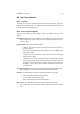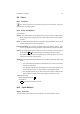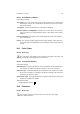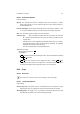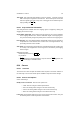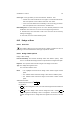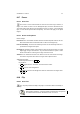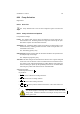User Guide
Table Of Contents
CHAPTER 8. TOOLS 64
Tool Toggle This option will toggle between Crop and Resize. Crop will do exactly
that. It will crop the image to the selected area. Resize will crop the canvas, but
leave the original layer sizes as they were. This toggle can be switched dynami-
cally by holding the
Ctrl key.
8.13.3 Crop and Resize Information
This dialog becomes available when the cropping region is mapped by clicking and
dragging an area of the image.
Origin, Width, and Height These settings show the origin in X and Y style coordinates
of the cropping selection area, and the Width and Height of the cropping area.
They can be manually changed to provide precise control over the cropping area.
From Selection The From Selection button automatically resizes the crop selection to
encapsulate the current selection area. It will do so in a rectangular fashion. Any
pre-existing selection area is suitable.
Auto Shrink This button when pressed will try to automatically shrink the cropping area
to a heavily color weighted area in the image that is enclosed by the cropping
selection region.
Additional Information
Default Keyboard Shortcut:
Shift
C
Key modifiers:
•
Ctrl switches the tool toggle between Crop and Resize.
Alt toggles the use
of Allow Enlarging as described above.
8.14 Curves
8.14.1 Overview
The Curves tool is used to adjust the relative values of pixels in the active selection or
the active layer. The tool has various options available to help refine these changes.
8.14.2 Curves Tool Options
Curves Tool Settings
Modify Curves for Channel There are four options here.
• Value: Sets the changes to affect all pixel values.
• Red: This setting makes changes to the Red channel only.
• Green: This setting makes changes to the Green channel only.
• Blue: This setting makes changes to the Blue channel only.
Load / Save These buttons allow you to save Curves that you have created. They can
be saved anywhere or with any filename and extension.