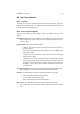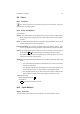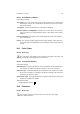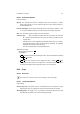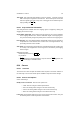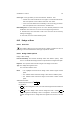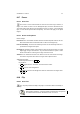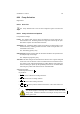User Guide
Table Of Contents
CHAPTER 8. TOOLS 63
8.12.2 Convolver Options
Convolve Settings
Opacity The Opacity slider sets the transparency level for the operation. A higher
opacity setting results in a more opaque render and a lower setting results in a
more transparent one.
Pressure Sensitivity The Pressure Sensitivity section sets whether hardness, rate
or size will be effected by pressure for input devices that support this option.
Rate The rate slider sets the strength of the convolve effect.
Convolve Type • Blur mode blurs the image colors into each other. The result will
be a smooth transition between colors, but will always be darker than the
original colors.
• Sharpen mode causes neighboring pixels with similar colors to converge.
Used judiciously, blurry edges can be sharpened somewhat, but if applied
repeatedly it can produce unusual results.
See also: Sharpen Filter and Unsharp Mask Filter.
Additional Information
Default Keyboard Shortcut:
V
Key modifiers:
•
Ctrl will switch between blur and sharpen modes. The mode will remain switched
until
Ctrl is released.
•
Shift places the convolve tool into straight line mode. Holding
Shift while
clicking Button1 will convolve in a straight line. Consecutive clicks will continue
convolving in straight lines that originate from the end of the last line.
8.13 Crop
8.13.1 Overview
The Crop tool is used to crop or resize the image or the current layer.
8.13.2 Crop Tool Options
Crop Settings
Current Layer only This option forces the Crop and Resize tool to affect the currently
selected layer only. Any cropping or resizing will only affect the current layer.
Allow Enlarging If this toggle is set, any operation that extends beyond the image
boundary will increase the size of the canvas appropriately.