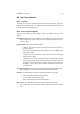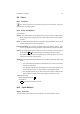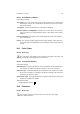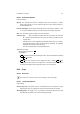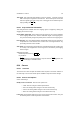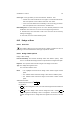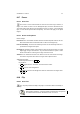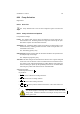User Guide
Table Of Contents
CHAPTER 8. TOOLS 61
8.9 Clone
8.9.1 Overview
The Clone tool uses the current brush to copy from a source point. The source
point can be in an image or pattern.
8.9.2 Clone Tool Options
Clone Settings
Opacity The Opacity slider sets the transparency level for the paint. A higher opacity
setting results in more opaque paint and a lower setting results in more transpar-
ent paint.
Mode The Mode dropdown list provides a selection of paint application modes. A list
of these modes can be found in the glossary.
Pressure Sensitivity The Pressure Sensitivity section sets whether opacity, hard-
ness or size will be effected by pressure for input devices that support this option.
Source The image mode uses an image as a source for cloning. The source point is
set by holding
Ctrl while clicking Button1 in an image at the desired point.
The pattern mode uses the current pattern as the source for cloning. The source
point is the top left corner of the pattern.
Alignment The alignment mode sets how the source position is offset from each brush
stroke.
• The Non Aligned mode takes the offset between the source point and the
start of each new stroke.
• The Aligned mode takes the offset between the source point and the start
of the first stroke, and uses it as the offset for all subsequent strokes.
• The Registered mode has no offset. If the source image is a different size
to the destination image, the two will be aligned at the top left corner.
Additional Information
Default Keyboard Shortcut:
C
Key modifiers:
•
Ctrl sets the point of origin for the tool.
8.10 Color Balance
8.10.1 Overview
The color balance tool modifies the color balance of the active selection or layer.