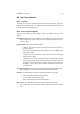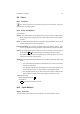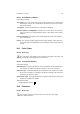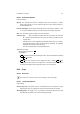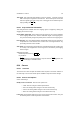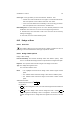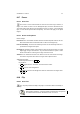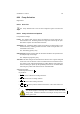User Guide
Table Of Contents
CHAPTER 8. TOOLS 60
8.8 By Color Selection
8.8.1 Overview
The Select by Color tool is capable of selecting areas of the current layer using color.
Unlike the Fuzzy Selection Tool , the Select by Color tool will make selections across
the entire layer, not just adjoining areas.
8.8.2 Select by Color Options
There are many options that make Select by Color very powerful. Select by Color
Settings
Selection Preview To the left of the dialog is an area which previews the current se-
lection using black or white. Black areas are unselected and white areas are
selected regions.
Selection Mode There are four selection modes:
• Replace: This mode will create a new selection region with each click in
the image window.
• Add: This mode will add to the current selection with each additional click
in the image window.
• Subtract: This mode removes the newly selected area from the existing
selection area if it exists.
• Intersect: This mode uses logical intersection to determine the resulting
selection area. After clicking in the image window to indicate the new region,
the selection area will be reduced to include only those regions with were
overlapping. That is, where the old selection area and the new selection
area intersected.
Fuzziness Threshold The Fuzziness Threshold slider adjusts the selection threshold.
Higher thresholds result in greater areas being selected with each click.
Selection The three buttons in this section modify the selection area quickly.
• Invert: This button inverts the current selection.
• All: This button selects the entire layer.
• None: This button removes the current selection.
Reset / Close The Reset button resets the selection options to the defaults.
The Close button closes the Select by Color dialog maintaining the selection
area.