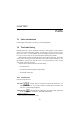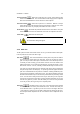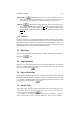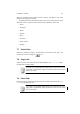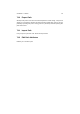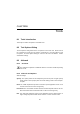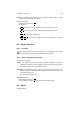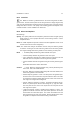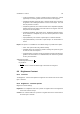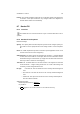User Guide
Table Of Contents
CHAPTER 7. PATHS 52
Remove Point Will remove a point in your curve. The point must be be-
tween the endpoints in a non-closed curve. If the curve is closed it can be any
point within the curve. However you always have two points in the curve.
Edit Point Will allow you to adjust the curve. When you click on an anchor
point, two little handles appear. If you pull the handles, they will change size and
direction and shape a curve. By pressing
Ctrl , you can move an anchor point
anyway you like. To be able to adjust each handle separately, you have to press
Shift .
7.2.3 Path area
The path area is where you choose the path that you want to work with. If you right click
on a path, a popup menu will appear with commands for copy, paste etc. Please see 50
for references of those commands. The default name of a path is simple – it’s just Path
followed by a number. It can be useful to change a path’s name. To change its name,
simply double click on the path and a name dialog will appear.
7.3 New Path
Creates a new path named “Path” followed by a number. This function is the same as
clicking the icon.
7.4 Duplicate Path
Creates a copy of the active path and places it above the copied path. The new path
will have “<number>” added to the name of the copied path as its name. This function
is the same as clicking the icon.
7.5 Path to Selection
Selects the area contained within the path. If the path is not closed, it will be completed
and the internal areas selected. If the path is curving, the completing line will be curved.
If it is straight, a straight line will be used to complete the path into the selection. This
function is the same as clicking the icon.
7.6 Stroke Path
Stroke (draw a line) along the currently active path with the current painting tool. The
stroked line is drawn with the center of the paint tool on the center of the path. This
function is the same as clicking the icon.
For example, if the paint tool selected is the the normal “Paintbrush”, this will be
used to create the line. If this tool has any options set, such as using a gradient or