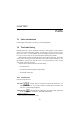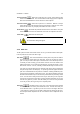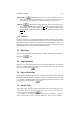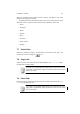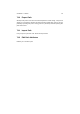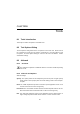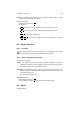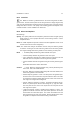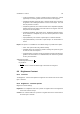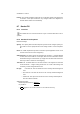User Guide
Table Of Contents
CHAPTER 7. PATHS 51
Path to Selection Will create a selection out of a path. Notice that the path
doesn’t have to be closed. The created selection will simply join the endpoints
with a line that will follow the curve’s direction in each endpoint.
Selection to Path Will create a path out of a selection. Beware of compli-
cated selections such as selections done by quick mask or select by color. Such
selections will create very complex paths which are hard to control.
Stroke Path Will stroke the path with the brush of the active device. The path
doesn’t have to be closed. The stroke will come from one endpoint to the other.
Delete Path Will delete the active path.
No confirmation dialog will appear.
7.2.2 Edit area
To edit a path, the bezier tool must be active. If it isn’t, you will not be able to edit a path.
In the top edit area we count from left to right:
New Point This command will add a control point to the path and make a
line from the last control point to the new point. There are two ways to create a
path. You can just click to add a point. This will create a curve with sharp corners.
If instead you click and drag, you will stretch and form the curve related to the
added control point. If you create the path this way, you will end up with a curve
with smooth “corners”. You can, naturally, combine the two ways to create curves.
You close your path by joining the first and last point (this is done by adding the
last point really close to the first point). A square sign will now appear inside the
path. This command will turn the path into a selection. Clicking outside the previ-
ously closed curve will start a new bezier curve. The path to selection command
will now be deactivated and you can add more points inside the previously closed
curve. You can have as many closed curves as you want, but you can only have
one that isn’t closed in the same path. This may look like a limitation, but you can
have as many paths as you like. This will enable you to have as many unclosed
curves as you want, as long as they are in separate paths.
Add Point Will add a point to your curve. The new point must be located
on the curve. You can’t add a point outside the curve. You will notice that your
cursor will have a little + sign when you are over a curve in the image. When the
+ sign appears, it means that you are able to add a point by clicking on the curve.
The new point will be adjusted to fit the curve and the curve’s shape will not be
altered.