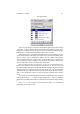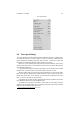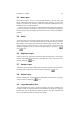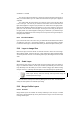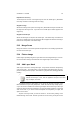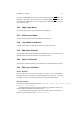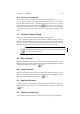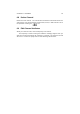User Guide
Table Of Contents
CHAPTER 5. LAYERS 46
result of your mask applied to the layer. To see the mask you have to
Alt click on the
thumbnail. If you want to see you layer without the mask applied,
Ctrl click on the
mask thumbnail. Remember to click once again with the same modifier key to exit the
current "preview" state.
5.16 Apply Layer Mask
Sorry, but the help page for "Apply Layer Mask" is not written yet.
5.17 Delete Layer Mask
Sorry, but the help page for "Delete Layer Mask" is not written yet.
5.18 Layer Mask to Selection
Turns the Layer Mask into a selection based on the intensity of the mask.
5.19 Add Alpha Channel
Once you have added an Alpha Channel, the background layer can be moved up and
down through the layer stack in the same way as any other layer.
5.20 Alpha to Selection
Turns the layer’s Alpha Channel into a selection based on the Alpha Channel’s opacity.
5.21 Edit Layer Attributes
5.21.1 General
Lets you specify the name of the current layer. The name can also hold important
information about how to interpret a possible animation of the layers (e.g. if you save
the image as a GIF you can set options about how to play the animated GIF).
Animation Attributes
The animation attributes is specified as follows. Layer_Name (delay in ms) (combination_mode)
e.g. Frame_1 (100ms) (replace)
The delay will specify the time each frame is visible in the animation. A delay of e.g.
hundred milliseconds will have the following format: (100ms).
The combination mode will specify if you will combine with the previous layer or
replace it. The two modes are either (combine) or (replace).