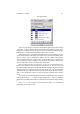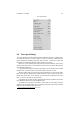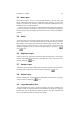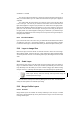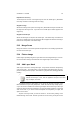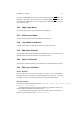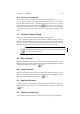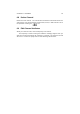User Guide
Table Of Contents
CHAPTER 5. LAYERS 44
The Size area will control how big or small your new layer boundary will be just as
when you created aNew Layer. The Offset area will control how your layer is clipped or
expanded.
The Offset fields will control where your upper left corner of the old layer will be
in the “new” layer. The best way to control the new location and how and where the
layer will be clipped is to drag the “layer preview” in the Offset area to the right position.
Make the final adjustment with the spin buttons (or type it in by hand) if it needs to be
pixel-exact. The thin outline is the new layer size and you have to drag the old layer to
the right position so it will be clipped according to your demands. If you make the layer
larger then the outline/canvas is the new layer size and you have to drag the old layer to
the right position within it.
5.9.1 The Chain Button
If you uncheck the chain in the "Size" area, you will be able to have different ratios when
you make the "new" layer . It’s therefore possible e.g. to have a layer which is smaller
in X direction and larger in Y direction than before you altered the layer boundary size.
5.10 Layer to Image Size
Resizes the layer, but doesn’t stretch or shrink its contents to fit the size of the image.
When making smaller, it will crop the layer. A layer made larger adds transparent filling
around the previous contents. If it is the background layer, the background color is used
as fill.
5.11 Scale Layer
Will scale the layer content, and also make the layer boundary either size smaller or
larger. The difference between "Scale Layer" andSet Layer Boundary Size is that "Set
Layer Boundary Size" will enable you to have a smaller or bigger layer without scaling
the layer content (i.e. it will only add some space to on around the layer or clip the layer).
"Scale Layer" will only scale the currently active layer.Scale Image will
scale all layers in the image.
You can set the new layer size either by altering the size or ratio. You have have
exactly the same options as in theNew Layer dialog.
5.12 Merge Visible Layers
5.12.1 General
Merge Visible Layers will combine all currently visible layers into one layer. Invisible
layers aren’t effected and will stay as they were before the merge. There are three ways
to merge visible layers: