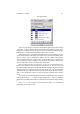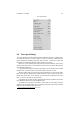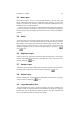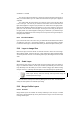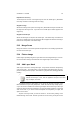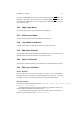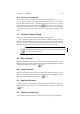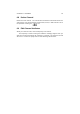User Guide
Table Of Contents
CHAPTER 5. LAYERS 42
The Layers Menu
5.3 The Layers Dialog
The Layers Dialog is the main interface to interact withLayers present in a GIMP image.
You can think of layers as a stack of slides or clothes on your body. GIMP gives you
several methods of combining layers with help of modes. The mode of a layer will
determine how it will interact with other layers present in the image.
Before you can do anything with a layer, the layer must be activated.
1
You do so by
clicking on the layer name. If you double click on the name you will be able toset the
layer attributes of that layer.
If you right click on the layer name you will be able to access the layer menu. Within
the layer menu you have access to several other layer commands, see 39.
With the Opacity slider you control the general transparency of the currently active
layer. The Keep Trans check button controls whether or not you can paint on the trans-
parent areas of you layer. If it is checked, you can’t paint on transparent areas of the
layer (i.e. you can only paint on opaque areas).
In the button row you have six layer command buttons,New Layer,Raise Layer,Lower
Layer,Duplicate Layer,Anchor Layer andDelete Layer.
The GIMP’s Layer Dialog is by default in Auto mode so it will always show the
image that you are working with. You can, however, switch this off and choose another
image to work with from the drop down menu.
1
if you only have one layer that layer is always active