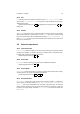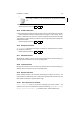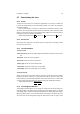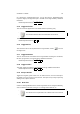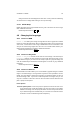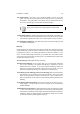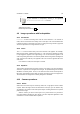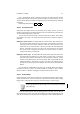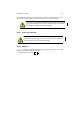User Guide
Table Of Contents
CHAPTER 4. IMAGE 37
If the “ Wrap Around” button is checked, the parts of the image that move outside
the layer border will turn up on the other side of the image. If you don’t want this, you can
choose to fill the empty area with the background color or with transparency. Additional
Information
Default Keyboard Shortcut:
Shift
Ctrl
O
4.10.2 Set Canvas Size
Canvas Size The image canvas is the boundary of the image. Even if you have a
smaller or larger layer than the image boundary size, the maximum image area that you
can view is determined by the canvas size.
The size area will control how big or small your new canvas will be, just as when
you created a new image. The Offset area will control how your canvas is clipped or
expanded.
Making the canvas smaller The offset fields will control how the upper left corner of
the old canvas will be positioned in the new canvas. The best way to control the
new location and how it will be cropped is to drag the “canvas preview” in the
Offset frame to the chosen position. After that you make the final adjustments
with the spin buttons (or type it in by hand). The thin outline is the new canvas
size and you have to drag the old canvas to the correct position so it will be
cropped according to your demands.
Making the canvas larger The offset fields will control how the upper left corner of the
old canvas will be positioned in the new canvas. The best way to control the
new location and how the canvas will be to be expanded is to drag the “canvas
preview” in the Offset frame to the correct position. After that you make the final
adjustments with the spin buttons (or type it in by hand). The outline/canvas is
the new canvas size and you have to drag the old canvas to the desired position
within it.
If you uncheck the Chain Button in the Size area, you will be able to have different
proportions for the new canvas. It’s thereby possible, for example, to have a canvas
which is smaller in X direction and bigger in Y direction than before the resize.
4.10.3 Scale Image
Scales the image content and the canvas size. The difference between “Scale Image”
andSet Canvas Size is that “Set Canvas Size” will resize the canvas without scaling
image content. It will only add some space around the image or crop the image.
Scale Image will scale the whole image. You can scale only the active layer
with Scale Layer.
You set the new image size either by altering the size or the ratio. You can also set
the resolution of the image. If you lower the resolution, the image will get bigger (in real
units, but not in pixels). You therefore have to compensate it with a smaller pixel size if