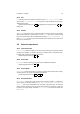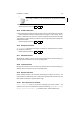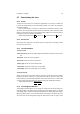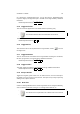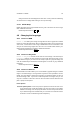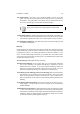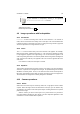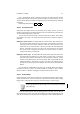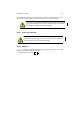User Guide
Table Of Contents
CHAPTER 4. IMAGE 33
in) or clicking the magnifying glass icons. You can also drag the highlighted square
to pan the image (to change which part is viewable in the image window). Additional
Information
Default Keyboard Shortcut:
Shift
Ctrl
N
4.7.5 Toggle Selection
Turns on and off the appearance of the dotted selections (marching ants).
The selection still exists when the dotted lines are turned off.
Additional Information
Default Keyboard Shortcut:
Ctrl
T
4.7.6 Toggle Rulers
Turns on/off the rulers at the top and left of the image window, and the to access
the image menu.
4.7.7 Toggle Statusbar
Turns on and off the bar at the bottom of the image window containing the coordinates,
file name, progress bar, and Cancel button. Additional Information
Default Keyboard Shortcut:
Shift
Ctrl
S
4.7.8 Toggle Guides
This option toggles the visibility of the guides in the image. Additional Information
Default Keyboard Shortcut:
Shift
Ctrl
T
4.7.9 Snap to Guides
Toggles the “magnetic guides” mode on or off. When turned on, the cursor will snap to
the guides as soon as it gets very close to them. This option is very handy for precisely
drawing circles, ellipses, and lines.
4.7.10 New View
Creates a newImage Window for the current image which can be configured differently,
such as a different zoom level, turning on or off image window features, etc.
This window is not a separate file, but a different view of the same file.