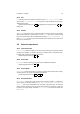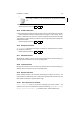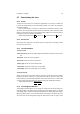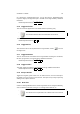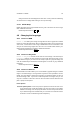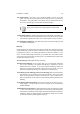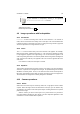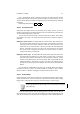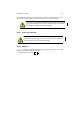User Guide
Table Of Contents
CHAPTER 4. IMAGE 32
4.7 Customizing the view
4.7.1 Zoom
The Zoom functions allow you to modify the magnification on an image. It enables you
to zoom out on large images so the entire image is visible, or to zoom in on an image to
do pixel-level editting.
Zoom in zooms 100% in each time it is clicked up to a maximum of 1600%. Zoom
out zooms out at progressively smaller intervals to a maximum of 6%. Note that for large
images, zooming out may take a short while because GIMP has to load extra parts of
the image from memory. Additional Information
Default Keyboard Shortcuts:
= for “Zoom In”,
- for “Zoom Out” and
1 for “1:1”.
4.7.2 Dot for Dot
Turns “Dot for Dot” viewing on or off. When turned on, every point in the image is shown
as one point on the screen.
4.7.3 The Info Window
The General Tab
Dimension (w x h) Shows the image height and width both in pixels and in the current
unit.
Resolution Shows the current resolution.
Scale Ratio Shows the current zoom factor.
Display Type Shows the current image mode.
Visual Class Shows the visual class of your display.
Visual Depth Shows the visual depth of your display.
The Extended Tab
Shows you the current pixel value while you move the pointer over the image without
pressing any buttons. In effect, it is a color picker that does not affect the current color.
Instead it gives you the pixel value regardless of the current tool or color. For information
on how to interpret the pixel value, see theColor Picker tool. Additional Information
Default Keyboard Shortcut:
Shift
Ctrl
I
4.7.4 The Navigation Window
The Navigation Window allows you to quickly and easily move around the image cur-
rently being edited. The dialog shows a small preview of the whole image. The section
of the image which is visible in the image window (where the editing takes place) is high-
lighted by a black square. The current scale factor of the image is also shown as a ratio.
The zoom factor can be changed by moving the slider (left to zoom out, right to zoom