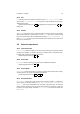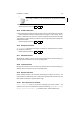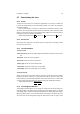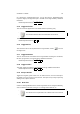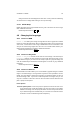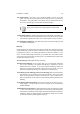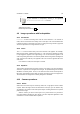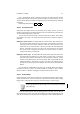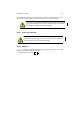User Guide
Table Of Contents
CHAPTER 4. IMAGE 31
If you drag a selection, it will automatically be converted into a floating
one.
Additional Information
Default Keyboard Shortcut:
Shift
Ctrl
L
4.6.5 Feather Selection
In the Feather Selection dialog you select by how much you want to feather the selection.
Feather Selection produces a selection with fuzzy edges. In other words, when a
selection is feathered, it becomes more and more transparent until it reaches the edges
of the selection. Feather allows you to blend a color or image softly into the background.
Additional Information
Default Keyboard Shortcut:
Shift
Ctrl
F
4.6.6 Sharpen Selection
Select Sharpen This sharpens the edges of a selection, undoing fuzziness or feather-
ing. Additional Information
Default Keyboard Shortcut:
Shift
Ctrl
H
4.6.7 Shrink Selection
Will shrink the selection (not the content of the selection but the selection itself) by an
arbitrary amount measured in the set unit (usually pixels).
4.6.8 Grow Selection
Will grow the selection (not the content of the selection but the selection itself) by an
arbitrary amount measured in the set unit (usually pixels).
4.6.9 Border Selection
Border Selection creates a new selection surrounding the outline of the old one. The
new selection is a hollow border area or frame in the specified width that covers an area
both outside and inside the original selection edge.
4.6.10 Save Selection to Channel
“ Save to Channel” creates a new channel containing the current selection. The
channel can be seen and manipulated in theChannels Dialog ( Image Menu Dialogs
Layers, Channels and Paths...), and will be called “ Selection Mask Copy”.