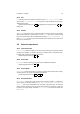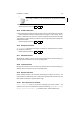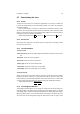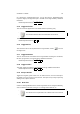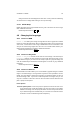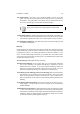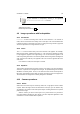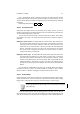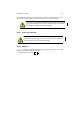User Guide
Table Of Contents
CHAPTER 4. IMAGE 30
4.5.2 Fill
Fill fills the selected area with the foreground color for Fill with FG Color or back-
ground color Fill with BG Color. If no selection is made, GIMP fills the entire layer.
Additional Information
Default Keyboard Shortcuts:
Ctrl
, for filling with the foreground color,
Ctrl
. for
background.
4.5.3 Stroke
The Stroke command is used in conjunction with the selection tools to create shapes
which would be difficult to draw freehand. To use Stroke, first make a selection using
any of the selection tools. With a suitable brush selected ( File Dialogs Brushes...),
click Edit Stroke. A line using the selected brush will be drawn with the center of the
brush on the selection line.
4.6 Selection operations
4.6.1 Invert Selection
Select Invert selects everything on the current layer which wasn’t originally selected
(it selects the opposite). If nothing in the image is selected before using this function,
the whole layer is selected. Additional Information
Default Keyboard Shortcut:
Ctrl
I
4.6.2 Select All
Select All selects everything in the current layer. Additional Information
Default Keyboard Shortcut:
Ctrl
A
4.6.3 Select None
Select None cancels all selections. If nothing is selected, this function will do nothing.
A floating selection is not affected. Additional Information
Default Keyboard Shortcut:
Shift
Ctrl
A
4.6.4 Float Selection
Select Float converts the current selection into a “Floating Selection”. A floating se-
lection appears in theLayers Dialog ( Image Menu Dialogs Layers, Channels and
Paths...) and can be manipulated in the same way as any other layer. To merge the
floating selection back into the image, either click elsewhere on the image or right click
the entry in the Layers dialog and select Anchor Layer. It can also be converted into
a New Layer.