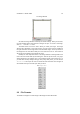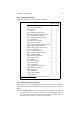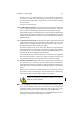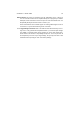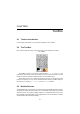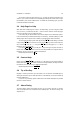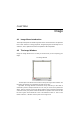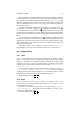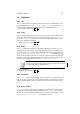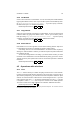User Guide
Table Of Contents
CHAPTER 4. IMAGE 29
4.4.6 Cut Named
Cut the current selection to a named buffer. You can cut several parts to different buffers
by giving them different names. Later on you are able to paste a selected buffer by invok-
ing Image Menu> Edit> Buffer> Paste Named.... If you don’t specify a selection,
the whole active layer is cut. Additional Information
Default Keyboard Shortcut:
Shift
Ctrl
X
4.4.7 Copy Named
Copies the current selection of the image to a named buffer. You can copy several parts
to different buffers by giving them different names. Later on you are able to paste a
buffer by invoking Image Menu> Edit> Buffer> Paste Named.... If you don’t specify
a selection, the whole active layer will be copied. Additional Information
Default Keyboard Shortcut:
Shift
Ctrl
C
4.4.8 Paste Named
Paste GIMP has a cut and copy buffer, seeCut Named andCopy Named. Objects cut
or copied with those functions are available for pasting in Paste Named.
In the dialog, there is a list of all available buffers. You select the buffer to paste by
clicking on it. When the buffer is selected, you have three options to paste it:Paste,Paste
Into, andPaste As New.
You can also manage buffers in the dialog. If you want to delete a buffer, you select
it and click on the Delete button. To exit the buffer without pasting, you click on Cancel.
This will cancel the paste operation but it will not cancel delete operations. Additional
Information
Default Keyboard Shortcut:
Shift
Ctrl
V
4.5 Operations with selections
4.5.1 Clear
The Clear function allows you to delete everything contained in the current selection.
If nothing is selected, GIMP will clear everything in the current layer. If the layer has an
alpha channel (transparency), the cleared area is made transparent
1
Without an alpha
channel, the cleared selection is filled with the current background color. If you have
made a selection and click clear, the selection will still remain once the clear function
is completed. Unlike Cut, Clear does not put the contents into the GIMP clipboard.
The current contents of the GIMP clipboard are unaffected. Additional Information
Default Keyboard Shortcut:
Ctrl
K
1
The color information of the selection is not destroyed, just made transparent. The anti-erase function of
the Eraser tool can return the area to opaque.