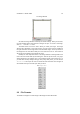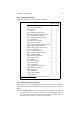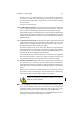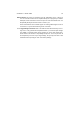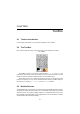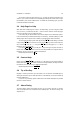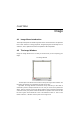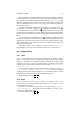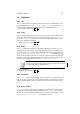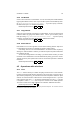User Guide
Table Of Contents
CHAPTER 4. IMAGE 28
4.4 Clipboards
4.4.1 Cut
The Cut function allows you to delete a selection save it to the GIMP clipboard. It can
then be recalled with the Paste, Paste Into, and Paste As New commands. If no
selection is made, GIMP cuts the entire current layer. Additional Information
Default Keyboard Shortcut:
Ctrl
X
4.4.2 Copy
The Copy command allows you to make a copy of the current selection, which is then
stored in the GIMP clipboard. This copy can be recalled by using the Paste, Paste
Into, and Paste As New commands. If no selection is made, GIMP copies the entire
current layer. Additional Information
Default Keyboard Shortcut:
Ctrl
C
4.4.3 Paste
The Paste function puts whatever is in the GIMP clipboard from the last Copy or Cut
command into the current image. The pasted section will remain as a “Floating Selec-
tion” which appears as a separate layer in theLayers Dialog which can be opened by
Image Menu> Dialogs> Layers, Channels and Paths.... This selection can be
moved just as any floating selection can. Once the selection is properly located, click
elsewhere on the image to merge the pasted section back into the current layer or right
click the entry in the layers dialog, and click Anchor Layer or New Layer.
You can only have one floating selection at any one time and cannot work
on a layer while there is a floating selection.
Additional Information
Default Keyboard Shortcut:
Ctrl
V
4.4.4 Paste Into
The Paste Into command performs the same function as the Paste command, except
it pastes into the current selection. The clipboard contents are centered in the current
selection and cropped as needed. If no selection is made, the function is the same as
Paste.
4.4.5 Paste As New
Paste as New makes a new image containing the contents of the GIMP clipboard.
The clipboard contains whatever was last put there from a Cut or Copy. The new image
will have the exact dimensions required to contain the contents of the clipboard. Use
Image Menu> Image> Canvas Size... to modify this as desired.