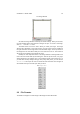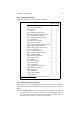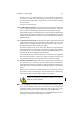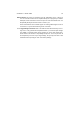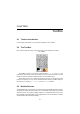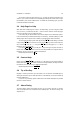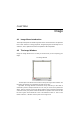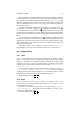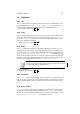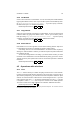User Guide
Table Of Contents
CHAPTER 4. IMAGE 27
Also at the bottom of the image window (on the Statusbar) is the filename and other
information about the image such as the zoom level. This is also displayed as the title
to the window. The information displayed can be configured in Preferences ( Image
Windows, Image Title Format). Next to this is a section which displays a progress bar
when an operation will take a long time. That action can be aborted by clicking the
Cancel button next to it.
Just above the coordinates display, there are two buttons, one which shows a ,
and the other a red square. Clicking the invokes the “Quick Mask”. This adds
an extra channel which can be edited to make complex selections. Once the mask
has been edited to your satisfaction, click the dotted square to convert it into a standard
selection. The color and opacity of the mask can be configured by double-clicking either
button.
The final feature of the image window is the . Clicking and holding this button
will show a small preview of the whole image. This is particularly useful when you are
working at very high zoom levels and want to see how your changes affect the overall
image. Moving within this box will move the picture to the desired location and remain
there after the button is lifted.
Many of these features can be configured, or turned on and off in Preferences
Image Windows, so you may need to make some changes to see all the features.
4.3 Image history
4.3.1 Undo
The Undo function allows you to revert an image a step back in the drawing or editting
process. For example, if you paint a single stroke with the paintbrush on your image,
clicking Undo will remove it. If you paint two strokes, releasing the mouse button or pen
in between, you must Undo twice to undo both changes. If you want to undo multiple
changes at once, you may prefer to use theUndo History dialog ( Image Menu Dialogs
Undo History...).
You can configure the number of undo levels (how many steps back you can take) in
File Preferences... then Environment Levels of Undo. You can set this figure
as high as you like, but you should note that every undo step takes up memory so keep
this figure low if you don’t have much memory. Additional Information
Default Keyboard Shortcut:
Ctrl
Z
4.3.2 Redo
The Redo function is the reverse of the Undo function. Redo undoes an undo – if you
have painted a line with the Paintbrush and then clicked Undo to remove it, you can
make it reappear by clicking Redo.
As with the Undo function, you may want to use theUndo History ( Image Menu
Dialogs Undo History...) which allows you to make multiple Undo and Redo oper-
ations at once. Additional Information
Default Keyboard Shortcut:
Ctrl
R