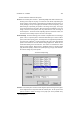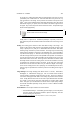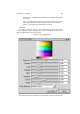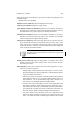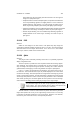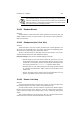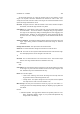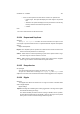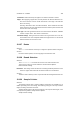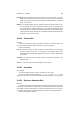User Guide
Table Of Contents
CHAPTER 13. FILTERS 158
Orientation Defines which way the ripples occur. Either horizontal or vertical.
Edges When applying a ripple effect, the tool performs the distortion within the con-
fines of the selection so there will be small areas at one edge of the selection
which are missing.
Selecting Black fills in these area with solid black, Smear will fill this area with
pixels stretched to fill, and Wrap fills the blank area with the pixels that were lost
from the other side of the image.
Wave Type The wave type defines how the curve of the wave is calculated. Sawtooth
renders a sharper wave. Sine renders a softer wave.
Parameter Settings Setting the Period controls how long the waves are or the dis-
tance between two crests. Amplitude defines how high the wave is or the vertical
distance between the mean and a crest.
13.127 Rotate
Overview
The Rotate tool rotates the active layer or image the specified number of degrees.
See also
For further rotation options, see the help page for the Transform Tool.
13.128 Round Selection
Overview
The Round Selection tool rounds the corners of the active selection area.
This tool has no effect on circular selections. Round Selection Options
Round Selection Settings
Roundness This setting controls the amount of rounding that will be performed on the
selection. Higher values will render the selection with more roundedness.
See also
This filter is most commonly used in conjunction with the Rectangular Selection tool.
13.129 Sample Colorize
Overview
The Sample Colorize filter is another intelligent colorization tool available in THE
GIMP. By working on the active image, and colorizing it using the color map of another
image, interesting colorization can result.
This filter allows images to be colorized using the color maps of other images, or the
currently selected gradient. Sample Colorize Options
Sample Colorize Settings