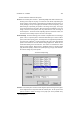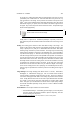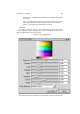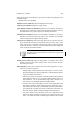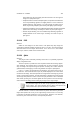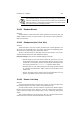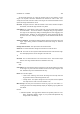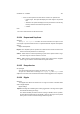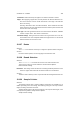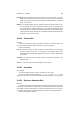User Guide
Table Of Contents
CHAPTER 13. FILTERS 156
As discussed previously, the Main tab provides tools for the selection of color
ranges. The top half of the tab is dedicated to the selection of colors to alter. Con-
versely the lower half of the tab is where color ranges are selected that will be used to
replace the range selected above. From
Overview The upper half of the Main tab contains a color wheel, selection manipula-
tion buttons, and manual angle selection entry fields.
Color Wheel The Color Wheel is used to select the color range that will be selected
for transformation. The current selection is displayed using an angle indicator.
The angle can be adjusted by clicking and holding Button1, then dragging in the
desired direction. Clicking in an area between the arrows and moving will alter
the entire color area. Clicking and dragging the arrows themselves will alter the
angle.
Switch to clockwise The Switch to clockwise button reverses the direction of the map
angle. Upon clicking Switch to clockwise the button will change to Switch to
c/clockwise.
Change order of arrows This option inverts the arrow direction.
Select all The Select all button changes the selection to include all colors.
From / To The From and To entry boxes allow manual selection of the selection angle.
The units displayed here can be changed on the Misc tab.
To
Overview The To section behaves in the same manner as the From section except
that the color range selected affects the destination color map.
Misc Tab
Gray
Color Wheel This color wheel is used for selection of a color used to replace grey tones
on an image. Any color value here will affect the final color map. Using the Hue
and Saturation entry boxes will allow manual entry.
Mode There are two options:
• Treat as this: Selecting Treat as this will change the color map such that
any operation will be conducted against this color.
• Change to this: This option changes the color map such that the adjusted
color map uses this color as its base selection color.
What is Gray? This entry box increases the amount of gray in the color wheel. In-
creasing the value here will dynamically display an adjusted gray ring within the
color wheel.
Preview
• Continuous update: This toggle button switches the dynamic preview on or off.
When Continuous update is toggle “on”, the preview will update with any
change made to the settings.