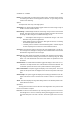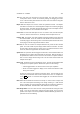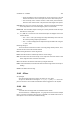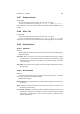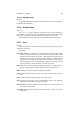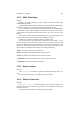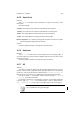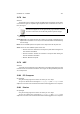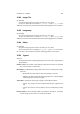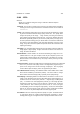User Guide
Table Of Contents
CHAPTER 13. FILTERS 139
13.86 JPEG
Overview
Allows you to configure settings for saving a JPEG file. JPEG File Options
JPEG File Settings
Comments You can add a comment to the image up to 32,768 characters (32 KB) by
entering text in the Image Comments box. A default comment can be defined in
Preferences.
Quality The parameter settings allow you to alter the way that the JPEG file is saved
to get the best balance between image quality and file size. The Quality slider
changes the quality of the image – a high number (1.00 being the maximum)
gives a better image quality but a larger file size. If you check Preview the image
window will dynamically update as you move the quality slider (or change any of
the other parameter settings) and you will be able to see what the resultant file
size will be in bytes and kilobytes ( KB). Note that depending on the size of the
image, it may take a moment to update the preview and file size information after
adjusting the settings.
Smoothing The smoothing slider adjusts how much the image is blurred to make the
image appear a higher quality. A higher value will lose some of the detail in an
image, but reduce the filesize.
Restart Markers Restart markers are useful for transmitting an image over an un-
reliable network. If a file gets corrupted, it will only be corrupted up to the next
restart marker. Restart markers add a small amount to the filesize of an image.
Restart markers can be between every row (many markers) and every 64 rows
(few markers).
Progressive Mode Progressive mode means that a supporting viewer (such as Netscape
NAVIGATOR) can show a low quality version of an image which progressively im-
proves as the image loads until the full image is displayed. This may slightly
increase filesize (but not always), and is not supported by all viewers.
Force Baseline JPEG Enabling Force Baseline JPEG makes GIMP write a JPEG
which will be readable by all decoders (viewers). This often results in a larger
filesize and/or decreased image quality, especially at low quality settings.
Subsampling Subsampling defines how information is discarded as a ratio of color
(which can be discarded more with less discernible effect) against brightness. It
is defined for the two chroma (color) channels – red/green (Cr) and blue/yellow
(Cb) – as relative to the luma (brightness) channel (Y) of the image by down-
sampling the image by a factor of two in either the x direction only, or both the
x and y directions. This is shown by the format Y,Cr,Cb, so 1x1,1x1,1x1 gives
no subsampling, and thus the highest image quality. 2x2,1x1,1x1 downsamples
both the Cr and Cb channels by half, giving the highest compression available
here. 2x1,1x1,1x1 only downsamples the Cr channel, again by half.
DCT Method The DCT method only influences quality vs. speed. The fastest method
is Fast integer which has a slight quality disadvantage compared to Integer.
Floating-point may give a marginal increase in quality but will be slower to load.