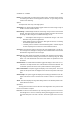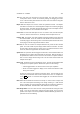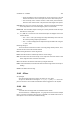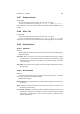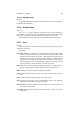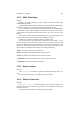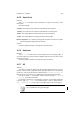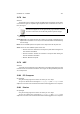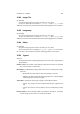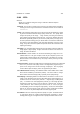User Guide
Table Of Contents
CHAPTER 13. FILTERS 132
• Circles and Ellipses can be moved with the center control point. This will
however relocate the center control point, but not the radius control point.
• The Star shape, when created, contains a third control point located be-
tween the center and the radius. This point controls the length of the spokes.
Copy Tool The copy tool is used to copy shapes. Click any control point that belongs
to the shape that is to be moved and drag the point to a new location.
Delete Tool This tool deletes shapes. Clicking on a control point will remove the shape
that owns the control point.
“<” , “>” , and “==” These three tools control what shapes are displayed in the main
Preview window.
• The “<” and “>” tools cycle through each shape individually. These tools can
be useful for painting shapes by themselves.
• The “==” button redisplays all the shapes that may be hidden after using the
“<” and “>” tools.
Rendering the figure
The list of buttons located at the bottom of the Gfig dialog window produce, clear,
and undo the work in the main Preview window.
Done Clicking will end the current Gfig session.
Paint Paint will render the visible shape with the current settings.
Save This button saves the current shape. If the shape has never been saved to disk
before, Gfig will ask for a filename and location.
Clear This will clear the active Preview and any changes will be lost.
Undo As discussedearlier, this button will revoke the last change made to the shape or
drawing.
Cancel This button will close Gfig.
13.65 GFlare
Our apologies
Sorry, but the help page for this item is not written yet. Can I help?
Yes you can! Please send a message to docs@gimp.org with gflare as the sub-
ject line. Feel free to also include documentation related suggestions or fix requests.
13.66 GIH
Overview
THE GIMP uses the filetype GIH for animated brushes. Details
The GIH fileformat, or GIMPImageHose, is a greyscale format and stores multiple
layers. At the time of rendering the brush onto a drawable, THE GIMP renders each of
these layers in turn to achieve an animated brushing.