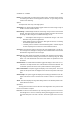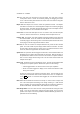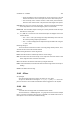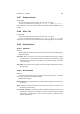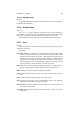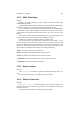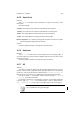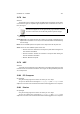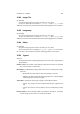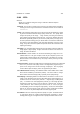User Guide
Table Of Contents
CHAPTER 13. FILTERS 131
Tool The circle tool is the second tool in the Ops panel. The circle tool is used to
create perfect circles. Circles are created by clicking and dragging the mouse
cursor. The initial click point becomes the center of the circle and the drop point
sets the radius of the circle.
Ellipse Tool The ellipse tool is used to create non-symmetrical circles. The ellipses
have either a horizontal or a vertical alignment. Ellipses are created by dragging
the mouse cursor. The initial click point becomes the center of the ellipse and the
drop point sets the X and Y extremities of the ellipse.
Curve Tool The curve tool draws part of a circle. To create a curve, click the start point
of the arc, click the radius of the arc, and finally click the endpoint of the arc.
Polygon Tool The polygon tool draws equilateral polygons between three sided and
two hundred sided. To set the number of sides, double click the tool button. To
create the polygon, click and drag a line. The initial click point becomes the center
of the polygon, and the drop point becomes the radius.
Star Tool The star tool creates star shapes between three points and two hundred
points. To set the number of points simply double click the tool button. To create
the star shape, click and drag the mouse cursor. The initial click sets the center
of the star, and the drop point sets the maximum radius.
Spiral Tool The spiral tool, like the Polygon and Star tools, can be double clicked. This
will display the tool options associated with the spiral tool. Both the direction of
the spiral and the number of turns can be set. The creation of a spiral is similar to
that of a circle. Simply click and drag a line to set the center and the radius and
endpoint of the spiral.
Bezier Tool The bezier tool can create abstract curves. The tool can be double clicked
to display the tool specific options. Within those options are two settings.
• Closed toggles whether to close the bezier curve upon completion.
• Show Line Frame toggles the display of the control lines between nodes
during curve creation.
Creation of a bezier curve requires at least three clicks. The first click sets the
start point. All consecutive clicks set the controls for the curve. To complete the
curve,
shift leftclick . If Closed has been toggled, the curve will close automat-
ically.
Move Tool This tool allows the movement of a shape. In order to move a shape, click
one of the control points that belong to the image and drag it. If Hide Control
Points is toggled, the control points will still be able to be clicked for movement,
but will not be visible. This will make it rather difficult to move the shape.
Move Single Point This tool is used to move control points without moving the entire
shape. This can be useful when changing the actual shape, and not just the
position of the shape. Each of the primitives is affected differently by this tool. Of
particular note are the following: