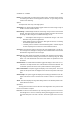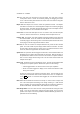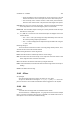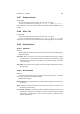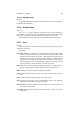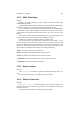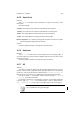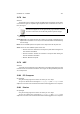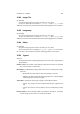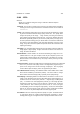User Guide
Table Of Contents
CHAPTER 13. FILTERS 130
Radius The Radius slider is a subset of the Feather option. The slider sets the amount
of feathering that will be created against the selection. A high setting here will
result in more feathering.
Options
The Options Tab sets many of the Gfig options.
Show Image The Show Image checkbox toggles whether the current image or layer is
shown in the main Preview window.
Reload Image Reload Image reloads the active image or layer into the main Preview
window. This option can be used to update the window contents in the event that
the image has been changed or modified while Gfig is in use.
Grid Type • Rectangular shows the grid as a standard 90o line grid. This is the
default for most grid based applications.
• Polar displays the grid as a polar grid. Polar grids are circular, as if looking
at a wireframe sphere from above.
• Isometric grids are common to technical drawing fields. Isometric layouts
are also frequently seen in reference to three dimensional work.
Grid Color The Grid Color settings control the color of the displayed grid. It can be use-
ful to change these settings if an image has been loaded into the main Preview
window which might obscure the normal grid.
Max Undo This slider adjusts the number of possible undo operations for the drawing.
Any change made to the drawing can be reverted or undone by using the Undo
button. The Max Undo slider controls the exact number of operations that can
be undone.
Show Position The Show Position checkbox toggles the display of the current X,Y co-
ordinates in the Object Details area, underneath the main Preview window. The
coordinates represent the mouse cursor position within the drawing window.
Hide Control Points This option toggles the display of the control points. The control
points are the squares that are displayed on the start and end points of the shape
lines.
Show Tooltips This option toggles the display of the floating tip windows that are dis-
played if the mouse cursor is hovered over a button or slider for a set period of
time.
About This button displays the Gfig About dialog window. This window provides infor-
mation about the authors.
Operations
The Ops panel is located on the far left side of the Gfig window. This panel is used
for the actual creation of shapes.
Line Tool The line tool is located at the top of the Ops panel. This is the tool used to
draw straight lines. Lines are created by clicking and dragging the mouse cursor.
The initial click point is the start of the line, and the drop point is the end of the
line.