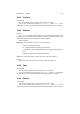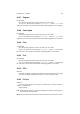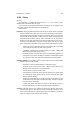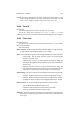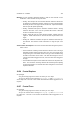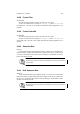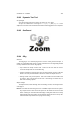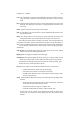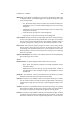User Guide
Table Of Contents
CHAPTER 13. FILTERS 128
With BG of This dropdown is available only if the Draw on dropdown has either New
or Multiple selected. The available options here change the background setting
for the rendered shape.
• The Transparent setting renders the shape onto a transparent background.
• Background uses the currently selected background color for the shape
background.
• Foreground uses the currently selected foreground color to render the the
background for the shape.
• White will render the shape onto a white background.
• Copy will use a copy of the current layer for the background.
Scale to Image Selecting the Scale to Image toggle will scale the rendered shape to
the size of the image where rendering will take place. If this option is not checked,
then the Scale to Image slider will become active allowing controlled resizing of
the shape at render time. A setting of “1.00” will render the shape at 1:1 scale.
Reverse Line This option will render the shapes in reverse. When creating shapes
there is at least a start node and an end node. By this logic, these nodes, and
consequently all encapsulated between them, can be rendered in reverse order.
Rendering nodes in reverse can be useful for those choosing to use a brush that
fades out, for example.
Approx. Circles/Ellipses This option, when activated, will create an anti-aliasing effect
when rendering the arcs of circles.
Brushes
Brush Selection The Brush dropdown allows selection of the brush type.
• Brush, pencil, and airbrush correspond to the GIMP equivalents that are
found in the Toolbox.
• Pattern fills the brush area with the currently selected pattern. Pattern is
only applicable to circles and ellipses if Approx. Circles/Ellipses is active in
the Paint tab.
Set Brush... The Set Brush... button can be clicked to set up the brush in more detail.
Clicking this button will bring forth the brush selection dialog.
Fade Out This option is only available if Brush is the selected brush type. The slider
sets the number of pixels over which the stroke should be faded. A low setting is
recommended to begin with until more skill is gained judging the lengths of the
strokes.
Gradient This option is only available if Brush is the selected brush type. The gradient
slider selects the number of pixels along a stroke to render the current gradient.
For example, a setting of fifty would render the gradient every fifty pixels.
Pressure This option is only available if Airbrush is the selected brush type. Pressure
is a slider that sets the amount of ink allowed into the brush shape. A low setting
will produce a faint brush, whereas a higher setting will result in a more solid one.