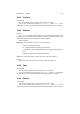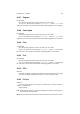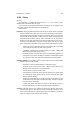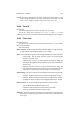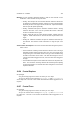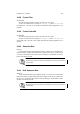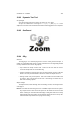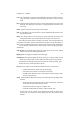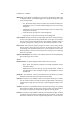User Guide
Table Of Contents
CHAPTER 13. FILTERS 127
Load The Load button is used for loading individual shapes into the editor. If there is
a Gfig file located somewhere on the file system, this button is used to load the
shape.
New Clicking this button will remove all of the current shape settings and create a new
shape file. After clicking the New button, a dialog will request a filename for the
new shape.
Delete Delete is the button used to delete a saved shape.
Edit The Edit button is used to transfer the currently displayed small preview into the
main preview window.
Merge The Merge button is used to merge the current shape with the shape in the
main preview window. This function adds the new shape to the current one.
Upon editing an existing shape or creating a new shape, a disk icon will appear next
to the name of the shape. This icon indicates that the shape has not yet been written to
disk. A red cross indicates that the file is read-only and cannot be saved. Grid Options
The Grid settings located below the Object settings control the editing grid layout
and behavior.
Snap to Grid This checkbox toggles grid snaps. When grid snaps are active, drawing
nodes are forced to the nearest grid intersection.
Display Grid This toggles the visibility of the editing grid.
Grid Spacing Grid Spacing adjusts the density of the grid. A higher setting here will
space the grid further apart. A lower setting will make the grid spacing smaller.
The tab section located below Grid settings controls the rendering settings. Tabs
The first tab, Paint, contains basic brush options.
Draw on These options control the layer that will be used for the shape render.
• Original will render the shapes onto the existing layer.
• New will force the creation of a new layer for the shape.
• Multiple option will render each of the individual, unjoined shape compo-
nents to a separate layer.
Using This dropdown list allows the selection of the method by which the shape will be
rendered.
• Brush will render the shape using the currently selected brush. The Brush
tab contains the options that affect this choice.
• Selection will render the shape as a selection area.
• Selection+Fill will render the shape as a filled selection area.
Choosing either of the selection render methods will change the Brush tab to
a Select tab. The Select tab controls settings that affect the selection render
methods.