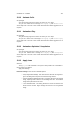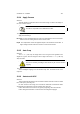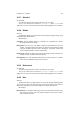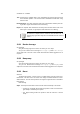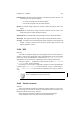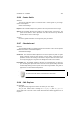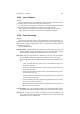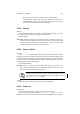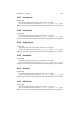User Guide
Table Of Contents
CHAPTER 13. FILTERS 117
• The color well can be clicked to launch the color selection dialog.
• If a more manual method of color selection is required, there are three slid-
ers available here. Each of these sliders represents one of the three primary
colors that are available in the context of the image.
13.31 Colorify
Overview
The Colorify filter remaps all color pixels in the active selection or layer to a chosen
color. It preserves the luminosity of the image. Colorify Options
Colorify Settings
Color Wells The filter provides seven predefined colors for convenient selection, but
another color can be selected by clicking Custom Color. A color selection dialog
will open in which the desired color can be selected. The color contained in the
Custom Color well is the actual color used for the filter.
13.32 Color to Alpha
Overview
The Color to Alpha filter replaces selected color information with alpha. The filter
will attempt to preserve antialiasing information by utilizing a partially intelligent routine
that replaces weak color information with weak alpha information. In this way, areas that
contain an element of the selected color will maintain a blended appearance with their
surrounding pixels. Color to Alpha Options
Color to Alpha Settings
From Color The From Color color well is where color choice can be made for the
filter. Clicking this well will provide a color selection dialog and any color can be
selected from here to be used for the transform.
If selection of an exact color is required, use the Color Picker to select the
correct color then drag and drop the color from the color picker to the color
well in the Color to Alpha dialog.
See also
Further information can be found in the glossary regarding: Alpha
13.33 Compose
Our apologies
Sorry, but the help page for this item is not written yet. Can I help?
Yes, you can! Please send a message to docs@gimp.org with Compose as the
subject line. Feel free to also include documentation related suggestions or fix requests.