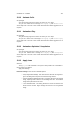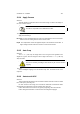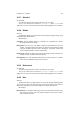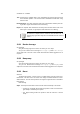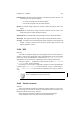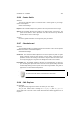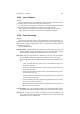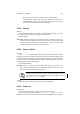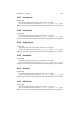User Guide
Table Of Contents
CHAPTER 13. FILTERS 116
13.29 Color Enhance
Overview
The Color Enhance filter runs an automatic saturation stretch on the three channels
in the image. It does so within HSV color space, preserving hue.
For each channel in the image, the tool finds the maximum and minimum saturation
values and stretches the histograms to the full saturation range. See also
Further information can be found in the glossary regarding: HSV and Channels
Further histogram information can be found on the Histogram help page.
13.30 Color Exchange
Overview
The Color Exchange filter performs color replacement on user-defined colors. By
selecting a “From color” from the image window within the Color Exchange dialog win-
dow and then selecting an appropriate “To Color”, the selected color will be replaced.
Color Exchange Options
Color Exchange Settings
Preview Window This filter provides a preview window that can also be used as a color
selection window. Simply click with Button1inside the preview window to change
the From Color to whatever color themouse cursor is over at the time.
From Color At the top of this section is a clickable color well. This color well launches
the color selection dialog which allows the selection of a source color range.
There are two groups of three sliders available that alter the way this filter oper-
ates.
• Red: This slider alters the amount of red color information used for the
From Color color well.
• Green: This slider alters the amount of green color information used for the
From Color color well.
• Blue: This slider alters the amount of blue color information that is used for
the From Color color well.
• Red Threshold: This slider changes the aggressiveness for the amount of
red used in the color selection.
• Green Threshold: This slider changes the aggressiveness for the amount
of green used in the color selection.
• Blue Threshold: This slider changes the aggressiveness for the amount of
blue used in the color selection.
Lock Thresholds The Lock Thresholds checkbox forces all threshold sliders to work
in unison, providing balanced selection aggression across all three color ranges.
To Color The To Color section provides the mapping for the color destination. All
colors that are selected using the options available in the From Color section will
be mapped to the color selected here.