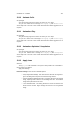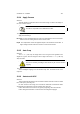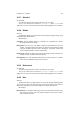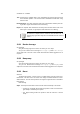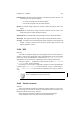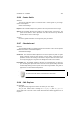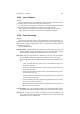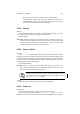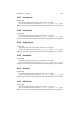User Guide
Table Of Contents
CHAPTER 13. FILTERS 112
13.17 Blended
Our apologies
Sorry, but the help page for this item is not written yet. Can I help?
Yes, you can! Please send a message to docs@gimp.org with blended2 as the
subject line. Feel free to also include documentation related suggestions or fix requests.
13.18 Blinds
Overview
The Blinds filter allows you to remove bands of your image at regular intervals, giving
a blinds-like effect. Blinds Options
Blinds Settings
Orientation The two available options for Orientation are Horizontal and Vertical.
They align the blinds accordingly.
Background The color of the of the blinds is defined by the background color in the
Toolbox . If transparent blinds are required, an Alpha channel must first be added
using the Add Alpha Channel function. Clicking the Transparent checkbox will
create transparent blinds if an alpha channel exists.
Displacement Altering the displacement changes the height or width of the blinds de-
pending on which Orientation has been selected
Num Segments The Num Segments slider defines how many slats are in the blind.
These slats are distributed evenly over the selection.
13.19 Blow in/out
Our apologies
Sorry, but the help page for this item is not written yet. Can I help?
Yes, you can! Please send a message to docs@gimp.org with blowinout as the
subject line. Feel free to also include documentation related suggestions or fix requests.
13.20 Blur
Overview
The Blur filter makes your image appear out of focus by randomly displacing pixels.
You can alter the amount by which the image is blurred (the distance that pixels are
displaced) by adjusting the repeat value (between 1 and 100). Blur Options
Blur Settings
Random Seed The Random Seed setting controls the randomization element of the
blur. Selecting a numeric value here will allow haphazard control of the random-
ization element of the blur.