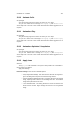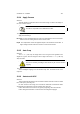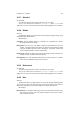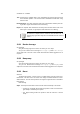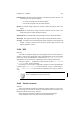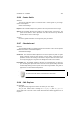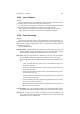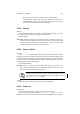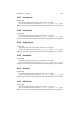User Guide
Table Of Contents
CHAPTER 13. FILTERS 111
13.14 Apply Canvas
Overview
This filter applies a canvas-like effect to the current image. It textures the image as
if it were an artist’s canvas.
This filter is comparable to the GIMPressionist filter .
The Apply Canvas Options
Apply Canvas Settings
Direction The four selectable directions make very little difference to the final render.
Direction sets the starting direction of the canvas render.
Depth The Depth slider controls the apparent depth of the rendered canvas effect. A
higher setting here will render the canvas in a more intense fashion.
13.15 Auto Crop
Overview
The AutoCrop tool crops an image down to size using the most significant color
weights as a guide. Given an image that has a single color frame, AutoCrop will crop
away the frame.
This tool is extremely unintelligent and should only be used for mindless
cropping.
See also
A more intelligent cropping tool is the Zealous Crop Tool . Of further interest is the
Crop Tool .
13.16 Autostretch HSV
Overview
This tool automatically stretches the contrast for all three channels. It does so within
HSV color space, preserving hue.
For each channel in the image, the tool finds the maximum and minimum values
and stretches the histograms to the full contrast range. See also
Further information can be found in the glossary regarding: HSV and Channels
Further histogram information can be found on the Histogram help page.