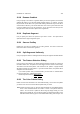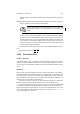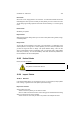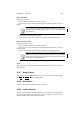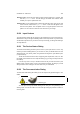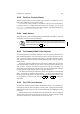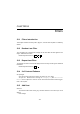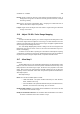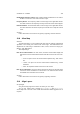User Guide
Table Of Contents
CHAPTER 12. DIALOGS 104
Altering a color Choose the color that you want to alter by clicking on it. Choose edit
from the Operation menu. This will bring up the GIMP color selector which
enables you to pick a replacement color.
Adding a color If your indexed image contains less that 256 colors, then you can add
a color. Choose Add from the Operation menu. A new color will appear as the
last color in the palette. The new palette color is a copy the previous color in the
palette. You are now free to alter the color and use it in your image.
12.30 Input Devices
The Input Devices dialog will only appear in the described form if you have Xinput en-
abled and are using it to support a drawing tablet or other input device. If you don’t have
an alternative input device, or your device is set up incorrectly, you will get the message
"No input devices".
12.31 The Device Status Dialog
The Device Status dialog will show you the status of your input devices. This is only
useful if you have a drawing tablet. If you do have one, then you will be able to see and
adjust what tool, color, brush, pattern, and gradient are assigned to your different pens
(i.e input devices).
To alter the context each device has, simply drag and drop brushes, tools, etc. with
the middle mouse button from the respective dialog (e.g you drag and drop tools from
the toolbox).
It can be very wise to set up a standard context for all your tools and save it (and
disable saving of device status on exit in the Preferences dialog). By doing so you will
always have the same settings for the tools each time you start GIMP.
12.32 The Document Index Dialog
The Document Index dialog will enable you to see all previously opened images in The
GIMP.
Big is watching you.
You can open an image by double clicking on the entry for it or by marking it and
clicking Open. You are also able to sort the index by moving the position of entries or
removing them.