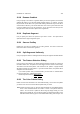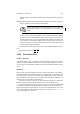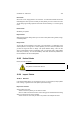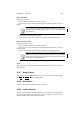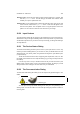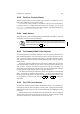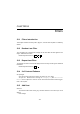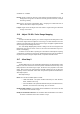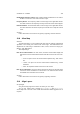User Guide
Table Of Contents
CHAPTER 12. DIALOGS 103
Import from Image
Select Image as source
Set the name of the palette you are about to create.
Choose the one of the currently opened images from which you want to create a
palette.
You will create the palette from all visible layers within that image. (as if
you had merged all visible layers). Please see 39 for an explanation of
layer functions.
Set the Interval, which will control – TODO
Set the amount of colors that you want in the palette in the Sample Size field.
Import from Index Palette
Select Index Pallete as source
Set the name of the palette you are about to create.
Choose the one of the currently opened indexed images from which you want to
create a palette.
Set the amount of colors that you want in the palette in the Sample Size field.
There is no value in having more colors in the palette than in the indexed
image. You can view and alter the the indexed palette in theIndexed Palette
dialog. This will also give you an opportunity to evaluate how many colors
are present in the indexed palette.
Finally
When you are done click Import and a new palette will be created. Close cancels that
whole operation.
12.27 Merge Palette
Lets you name the new palette which will consist of the colors in the selected palettes.
Use
Shift or
Control to select multiple palettes.
12.28 New Palette
Creates a new palette and allows for a name to be given.
12.29 Indexed Palette
Allows you to edit and alter the palette present in an indexed image. Remember that
you can only paint with the colors present in your indexed palette. This is why it’s very
handy to be able to add or alter colors in the palette.