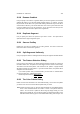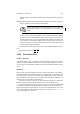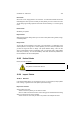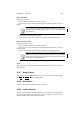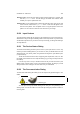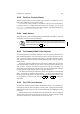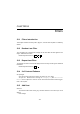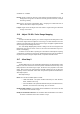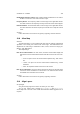User Guide
Table Of Contents
CHAPTER 12. DIALOGS 102
New Palette
Will create a new, empty palette in the edit frame. A confirmation window with aname
field will appear. When you have created your new palette, you have to insert color cells.
You do that by right-clicking anywhere in the edit area and selecting New from the popup
menu.
Delete Palette
Will delete your palette.
Import Palette
Will bring up theImport dialog where you can create a new platte from a gradient, image,
or indexed palette.
Merge Palette
You are able to merge palettes in the editor. The new palette is a combination of the
selected palettes. To merge two or several palettes you have to mark the palettes that
you want to merge and click on Merge. This opens theName dialog. There are two
ways to mark palettes. Either you<Modkey> click, you will then mark a single palette
each time (or unmark). You can also<Modkey> click which will mark all palettes from
the first marked to the last marked palette.
12.25 Delete Palette
Deletes the selected palette.
The palette is deleted from disk too.
12.26 Import Palette
12.26.1 General
In the Import Palette dialog, you set the import source. You can import (create) a palette
from an image, a gradient or an index palette (read index image).
Import from Gradient
Select gradient as source
Set the name of the palette you are about to create.
Click on Select in the Preview area in order to bring up the Gradient selection dialog
where you will choose the source gradient.
Set the amount of colors that you want in the palette in the Sample Size field.