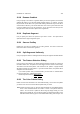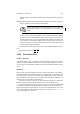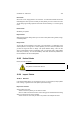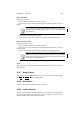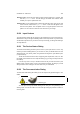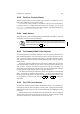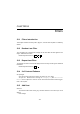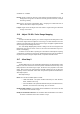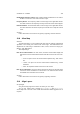User Guide
Table Of Contents
CHAPTER 12. DIALOGS 101
also edit a palette in the Palette tab folder, but the Color Palette Editor gives more
options.
Palette Within the Palette tab, you interact with your palette. The primary usage of the
dialog is, naturally, to choose colors from the palette.
It is very cumbersome to use the color selector to choose colors when
you work with a project. The best way to work is to have a color
palette.
You can, however, also use this window to edit the palette. Right click (and hold)
on a color cell and a menu will appear. Within the menu you can edit the color in
the cell, delete the cell, or create a new cell which will be added in the bottom row
of your palette. The name which appears when you either right or left click on a
color cell can also be changed. All changes that you make in the palette will be
autosaved and available immediately.
The Zoom buttons enable you to zoom in and out in the palette. Additional Informa-
tion
Default Keyboard Shortcut:
Ctrl
P
12.24 The Palette Editor
12.24.1 General
In the Palette Editor, you can edit palettes, create new palettes, import palettes, merge
palettes, and delete palettes. You also have an option to refresh palettes. You have to
use this option to make palettes installed after you started GIMP available and ready
for use.
Edit Palette
Either you can choose the palette to edit in the palette select dialog or you activate it
in the palette editor with a single left click on it. The palette that you are about to edit
will now appear in the edit area. If the palette has a large number of colors, each color
cell in the palette can be rather small. To be able to view and edit the palette you can
therefore zoom in and out with the zoom buttons.
To change the name of a color cell, you first mark it by left clicking on it. The Name
field next to the zoom buttons will be activated and you can change the name.
A right click in the edit frame opens the menu. Choose Edit and the standard GIMP
Color Selector will appear. This allows modification of the color of the selected cell. New
will add a color at the end of the palette. The new color cell will inherit the color of the
current cell. To alter the newly created cell, right-click in it and choose Edit. Delete in
the menu will delete the current cell.