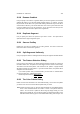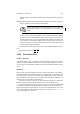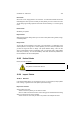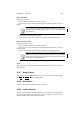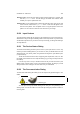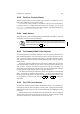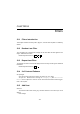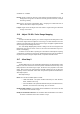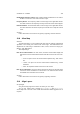User Guide
Table Of Contents
CHAPTER 12. DIALOGS 100
12.18 Rename Gradient
Lets you specify a new name for a gradient. When you rename a gradient, the renamed
gradient will appear in your personal GIMP gradient directory. If, however, you have
the permission to alter files in the system-wide GIMP gradient directory, the file will be
erased from that directory. This means that other users on the system will not be able
to use the gradient even if you only renamed it. So you need to be sure what you are
doing. Be fair to others and don’t deprive them of gradients!
12.19 Replicate Segment
Lets you specify the amount of copies that you want to create. The copies will be
squeezed into the original segment’s space.
12.20 Save as PovRay
PovRay Lets you save your gradient as a POVRAY gradient. You have to choose the
location and name of the POVRAY gradient.
12.21 Split Segments Uniformly
Lets you specify the number of subsegments into which your segment should be divided.
12.22 The Pattern Selection Dialog
Lets you set the active pattern. The pattern selected will also be shown as a preview in
the toolbox status area. The patterns are often bigger than the view area in the dialog.
To be able to view the entire pattern, click and hold on the pattern. A popup window
will appear showing the entire pattern. If you have several devices, the pattern will be
assigned to the current device.
If you install a pattern after you started GIMP, you must click on Refresh before
you can view and use it. Additional Information
Default Keyboard Shortcut:
Shift
Ctrl
P
12.23 The Color Palette Dialog
Palette You have two tab folders in the Color Palette dialog. One to select the palette
you want to use and one to interact with the palette that you select.
Select Within the Select tab, you will see small thumbnails of all available palettes.
There is also information about the number of colors in the palettes and their
names. You can choose a palette for direct usage by simply clicking on it and
shifting to the Palette tab. You can edit the palette you selected by clicking on the
edit button which will bring up the Color Palette Editor dialog. Note that you can