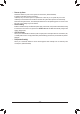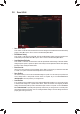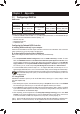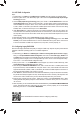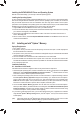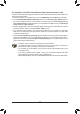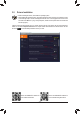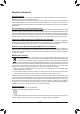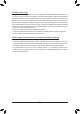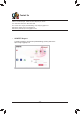User Manual
Table Of Contents
A-2: Installation in Intel RST Premium With Intel Optane System Acceleration mode
IftheSATAcontrollerhasbeenconguredinIntelRSTPremiumWithIntelOptaneSystemAccelerationmode,
please follow the steps below:
1. After system restarts, go to the BIOS Setup, make sure CSM Support under the BIOS menu is disabled.
2. Go to Peripherals\SATAAndRSTConguration and make sure Use RST Legacy OROM is disabled.
If you want to enable the Optane
™
memory installed in the M2A connector, set PCIe Storage Device on
Port 9 to RST Controlled; to enable the Optane
™
memory installed in the M2M connector, set PCIe Storage
Device on Port 17 to RST Controlled.
3. Enter the operating system, launch the Intel
®
Rapid Storage Technology utility from the Start menu, and then
enable Intel
®
Optane
™
Memory on the Intel
®
Optane
™
Memory screen.
4. If you install more than one Optane
™
memory, please select which one you are going to use. Then select
which drive to be accelerated. Click Yestocontinue.Followtheon-screeninstructionstoproceed.When
completed, restart the system.
5. Launch the Intel
®
Rapid Storage Technology utility from the Start menu and make sure the Intel
®
Optane
™
Memoryhasbeenenabled.Ifyouwanttoacceleratethesystemdrive,youcanselectspecicfolders,les,or
applications to accelerate using the Intel
®
Optane
™
Memory Pinning function. (The Intel
®
Optane
™
memory
used must have at least 32 GB capacity.)
• An Optane
™
memorycannotbeusedtoaccelerateanM.2PCIeSSD.
• If more than one Optane
™
memory is installed, you can select only one of them to accelerate your
SATA-based boot drive. The other(s) can only be used as data drive(s).
• DonotabruptlyremovetheOptane
™
memory.Doingsowillcausetheoperatingsystemtostop
functioning correctly.
• If you want to change/remove the Optane
™
memory, you must disable it using the Intel
®
Rapid
Storage Technology or Intel(R) Optane
™
Memoryapplicationrst.
• After enabling the Optane
™
memory, the related BIOS settings will remain even after a BIOS update.
- 44 -