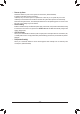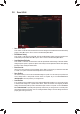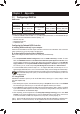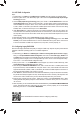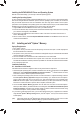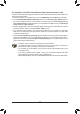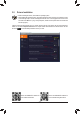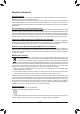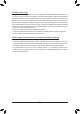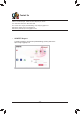User Manual
Table Of Contents
Installing the SATA RAID/AHCI Driver and Operating System
WiththecorrectBIOSsettings,youarereadytoinstalltheoperatingsystem.
Installing the Operating System
AssomeoperatingsystemsalreadyincludeSATARAID/AHCIdriver,youdonotneedtoinstallseparateRAID/
AHCIdriverduringtheWindowsinstallationprocess.Aftertheoperatingsystemisinstalled,werecommend
that you install all required drivers from the motherboard driver disk using "Xpress Install" to ensure system
performance and compatibility. If the operating system to be installed requires that you provide additional SATA
RAID/AHCIdriverduringtheOSinstallationprocess,pleaserefertothestepsbelow:
1. Copy the IRST folder under \Boot in the driver disk to your USB thumb drive.
2. BootfromtheWindowssetupdiskandperformstandardOSinstallationsteps.Whenthescreenrequesting
you to load the driver appears, select Browse.
3. ThenbrowsetotheUSBashdriveandselectthelocationofthedriver.Thelocationofthedriverisas
follows:\IRST\f6py-x64
4. Whenascreenasshown,selectIntel Chipset SATA RAID Controller and click Next to load the driver and
continue the OS installation.
3-2 Installing an Intel
®
Optane
™
Memory
System Requirements
1. Intel
®
Optane
™
memory
2. The Optane
™
memory must have at least 16 GB capacity, and it must have equal or smaller capacity than
theharddrive/SSDtobeaccelerated.
3. The Optane
™
memorycannotbeusedtoaccelerateanexistingRAIDarray;theacceleratedharddrive/SSD
cannotbeincludedinaRAIDarray.
4. Theharddrive/SSDtobeacceleratedmustbeaSATAharddriveorM.2SATASSD.
5. Theharddrive/SSDtobeacceleratedcanbeasystemdriveordatadrive.ThesystemdrivemustbeGPT
formattedandhaveWindows1064-bit(orlaterversion)installedonit.ThedatadrivemustalsobeGPTformatted.
6. The motherboard driver disk
Installation Guidelines
A-1: Installation in AHCI mode
IftheSATAcontrollerhasbeenconguredinAHCImode,pleasefollowthestepsbelow:
1. After entering the operating system, insert the motherboard driver disk into your optical drive. On the Xpress
Install screen, select Intel(R) Optane(TM) Memory System Acceleration
(Note)
to install. Follow the on-screen
instructionstocontinue.Whencompleted,restartthesystem.
2. After re-entering the operating system, follow the on-screen instructions to complete the settings, and then
the Intel
®
Optane
™
Memory application will appear automatically. If you install more than one Optane
™
memory, please select which one you are going to use. Then select which drive to be accelerated. Click
Enable. All data on the Optane
™
memory will be erased. Make sure you back up the data before continuing.
Followtheon-screeninstructionstoproceed.Whencompleted,restartthesystem.
3. Launch the Intel
®
Optane
™
Memory application from the Start menu and make sure the Intel
®
Optane
™
Memory has been enabled. (The SATA controller mode is changed to "Intel RST Premium With Intel Optane
System Acceleration"fromAHCImode.DONOTchangeyourSATAcontrollermodebacktoAHCI.Doing
so will cause the Optane
™
memory unable to function properly.)
4. Ifyouwanttoacceleratethesystemdrive,youcanselectspecicfolders,les,orapplicationstoaccelerate
using the Intel
®
Optane
™
Memory Pinning function. (The Intel
®
Optane
™
memory used must have at least
32 GB capacity.)
(Note) If the system already has Intel
®
RapidStorageTechnologyutilityinstalled,youhavetoremoveitrst
before installing the Intel(R) Optane(TM) Memory System Acceleration application.
- 43 -