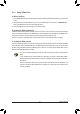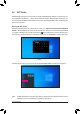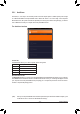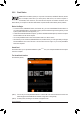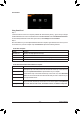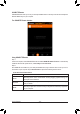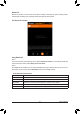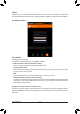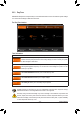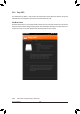User's Manual
Table Of Contents
- Box Contents
- Optional Items
- X299X AORUS MASTER Motherboard Layout
- X299X AORUS MASTER Motherboard Block Diagram
- Chapter 1 Hardware Installation
- Chapter 2 BIOS Setup
- Chapter 3 Configuring a RAID Set
- Chapter 4 Drivers Installation
- Chapter 5 Unique Features
- Chapter 6 Appendix
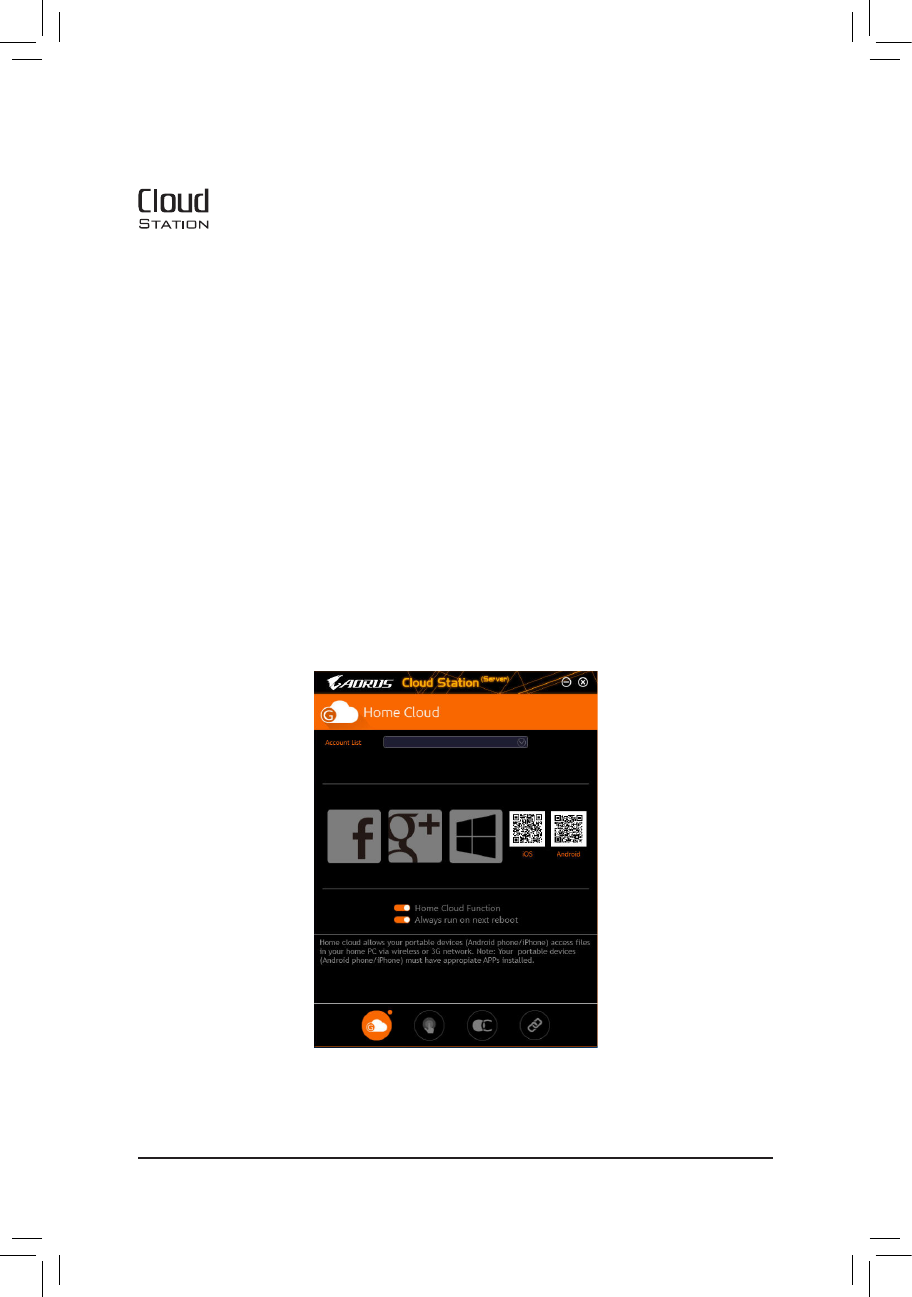
Unique Features
- 94 -
(Note 1) You can use your smart phone/tablet device to scan the QR code on the HomeCloud UI to link to the
download page of the GIGABYTE Cloud Station on App Store or Google Play.
(Note2) ForiOSsystems,theletypesarelimitedtoimage/videoles.
5-2-2 Cloud Station
GIGABYTE Cloud Station (Server) is composed of HomeCloud, GIGABYTE Remote, Remote
OC, and HotSpot, which allow your smart phone, tablet device, and remote computer to
communicate, share resources, and control the host computer via wireless connection. Cloud
StationallowsyourcomputertoshareleswithanothercomputerthathasCloudStation(Server)installed.
Before You Begin:
• To use HomeCloud, GIGABYTE Remote, and Remote OC, you must install GIGABYTE Cloud Station on
your smart phone/tablet device. (For Android systems, please download the app from Google Play; for iOS
systems, please download it from App Store.)
(Note 1)
• ToshareHomeCloudlesbetweencomputers,youneedtoinstallCloudStation(Server)onthehostcomputer
and Cloud Station on the remote computer.
• Your smart phone/tablet device must have Android 4.0/iOS 6.0 or above version.
• ThersttimeyouuseHomeCloud,GIGABYTERemote,andRemoteOC,youmustsigninwithyourGoogle/
Facebook/Windows Live account. Be sure to use the same account to sign in on your smart phone/tablet
device and computers.
HomeCloud
HomeCloudallowsyoutoupload/download/backuples
(Note 2)
from your smart phone/tablet device/computer
to the host computer.
The HomeCloud Interface
Cloud Station (Server):