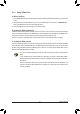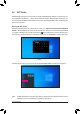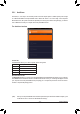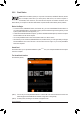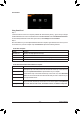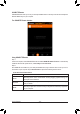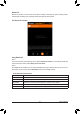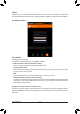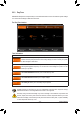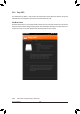User's Manual
Table Of Contents
- Box Contents
- Optional Items
- X299X AORUS MASTER Motherboard Layout
- X299X AORUS MASTER Motherboard Block Diagram
- Chapter 1 Hardware Installation
- Chapter 2 BIOS Setup
- Chapter 3 Configuring a RAID Set
- Chapter 4 Drivers Installation
- Chapter 5 Unique Features
- Chapter 6 Appendix
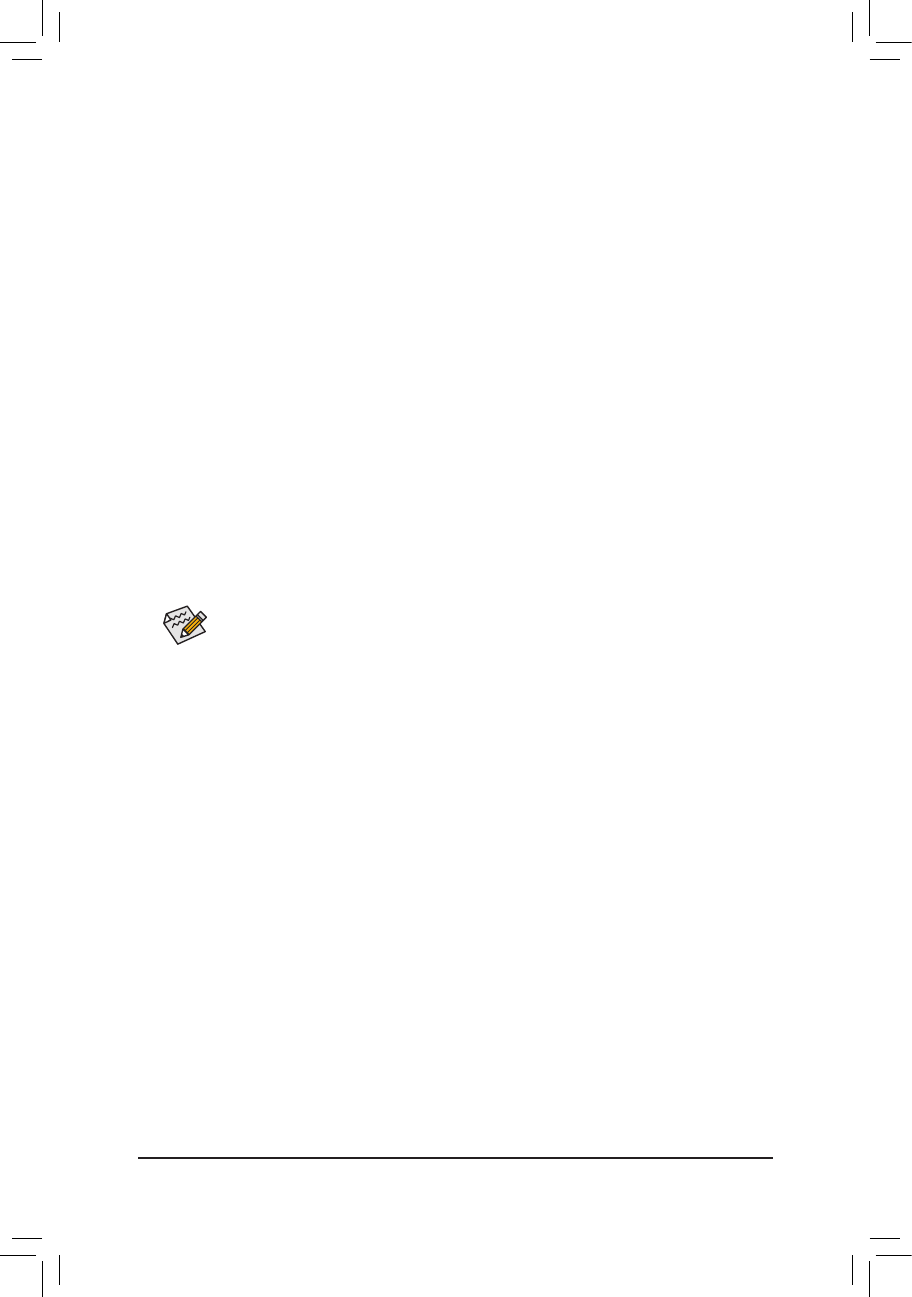
- 91 -
Unique Features
5-1-3 Using Q-Flash Plus
A. Before You Begin
1. FromGIGABYTE'swebsite,downloadthelatestcompressedBIOSupdatelethatmatchesyourmotherboard
model.
2. UncompressthedownloadedBIOSle,saveittoyourUSBashdrive,andrenameittoGIGABYTE.bin.
Note:TheUSBashdrivemustusetheFAT32lesystem.
3. InserttheUSBashdriveintotheUSBportonthebackpanel.
B. Updating the BIOS automatically
If both the main and backup BIOS fail during system boot, wait for 15-20 seconds, the system will automatically
searchandmatchtheBIOSleintheUSBashdriveonthewhiteUSBport.TheMBIOS_LED,BBIOS_LED,
andQ-FlashPlusbuttonwillashwhentheBIOSmatchingandashingactivitiesstart.
Waitfor2-3minutesandtheBIOSLEDswillstopashingwhenthemainBIOSashingiscomplete.
C. Updating the BIOS manually
PresstheQ-FlashPlusbuttonfor2secondsandthesystemwillautomaticallysearchandmatchtheBIOSle
intheUSBashdriveontheBIOSUSBport.TheBIOSLEDsandtheQ-FlashPlusbuttonontherearpanel
willashduringtheBIOSmatchingandashingprocess.Waitfor2-3minutesandtheBIOSLEDswillstop
ashingwhentheBIOSashingiscomplete.
• IfyouchoosetoupdatetheBIOSmanually,rstmakesurethatyoursystemisoff(S5shutdown
state).
• If your motherboard has a BIOS switch and a SB switch, reset them to their default settings.
(Default setting for the BIOS switch: Boot from the main BIOS; default setting for the SB switch:
Dual BIOS)
• AfterthemainBIOSisashed,thesystemwillrebootautomaticallyandthenDualBIOS
™
will
continue to update the backup BIOS. After completion, the system will reboot again and boot
from the main BIOS.