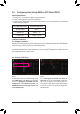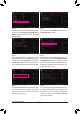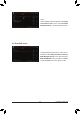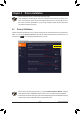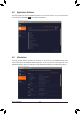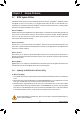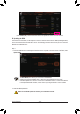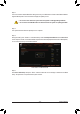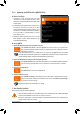User's Manual
Table Of Contents
- Box Contents
- Optional Items
- X299X AORUS MASTER Motherboard Layout
- X299X AORUS MASTER Motherboard Block Diagram
- Chapter 1 Hardware Installation
- Chapter 2 BIOS Setup
- Chapter 3 Configuring a RAID Set
- Chapter 4 Drivers Installation
- Chapter 5 Unique Features
- Chapter 6 Appendix
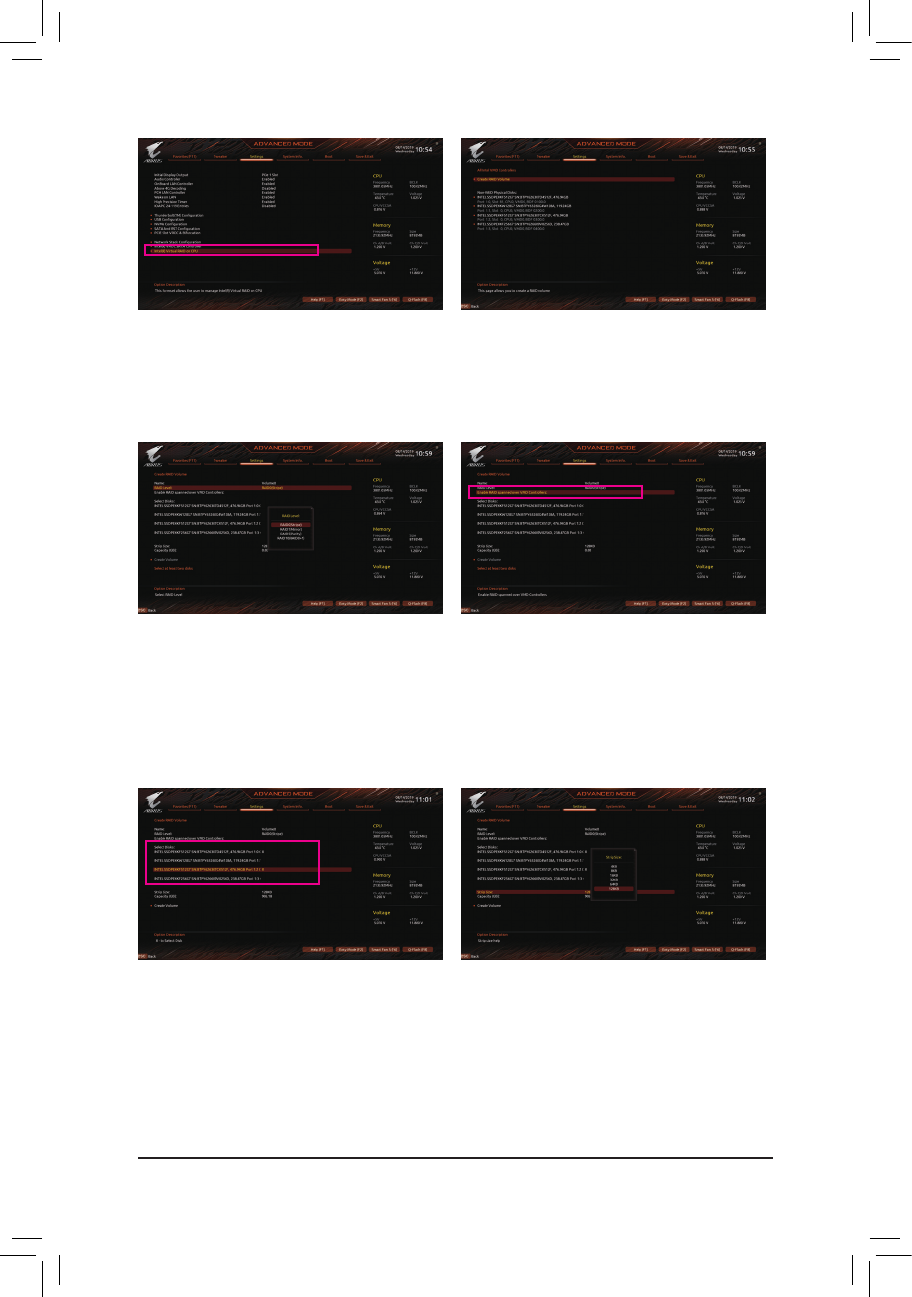
Conguring a RAID Set
- 82 -
Step 3:
After the system reboots, enter BIOS Setup again.
Then enter the Settings\IO Ports\Intel(R) Virtual
RAID on CPU sub-menu. Press <Enter> on All Intel
VMD Controller.
Step 4:
Press <Enter> on Create RAID Volume to enter the
Create RAID Volume screen.
Step 5:
Enter a volume name with 1~16 letters (letters cannot
be special characters) under the Name item and press
<Enter>. Then, select a RAID level. (The selections
available depend on the number of the hard drives and
type of the Intel
®
VROC Upgrade Key being installed)
Step 6:
If the SSDs are installed to different VMDs, be sure to
press the <Space> key on the Enable RAID spanned
over VMD Controllers item to enable this function
rst.XmeansSSDsmanagedbydifferentVMDscan
be included in a RAID array but the RAID array can
be used as a data drive only.
Step 8:
Then set the stripe block size. The stripe block size can
be set from 4 KB to 128 KB. Once you have selected
the stripe block size, set the volume capacity. After
setting the capacity, move to Create Volume and
press <Enter> to begin.
Step 7:
Under the Select Disks item, select the hard drives
to be included in the RAID array. Press the <Space>
key on the hard drives to be selected (selected hard
drives are marked with "X").