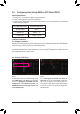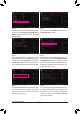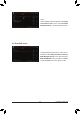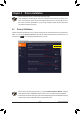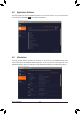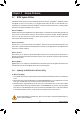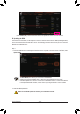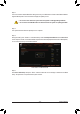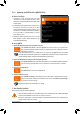User's Manual
Table Of Contents
- Box Contents
- Optional Items
- X299X AORUS MASTER Motherboard Layout
- X299X AORUS MASTER Motherboard Block Diagram
- Chapter 1 Hardware Installation
- Chapter 2 BIOS Setup
- Chapter 3 Configuring a RAID Set
- Chapter 4 Drivers Installation
- Chapter 5 Unique Features
- Chapter 6 Appendix
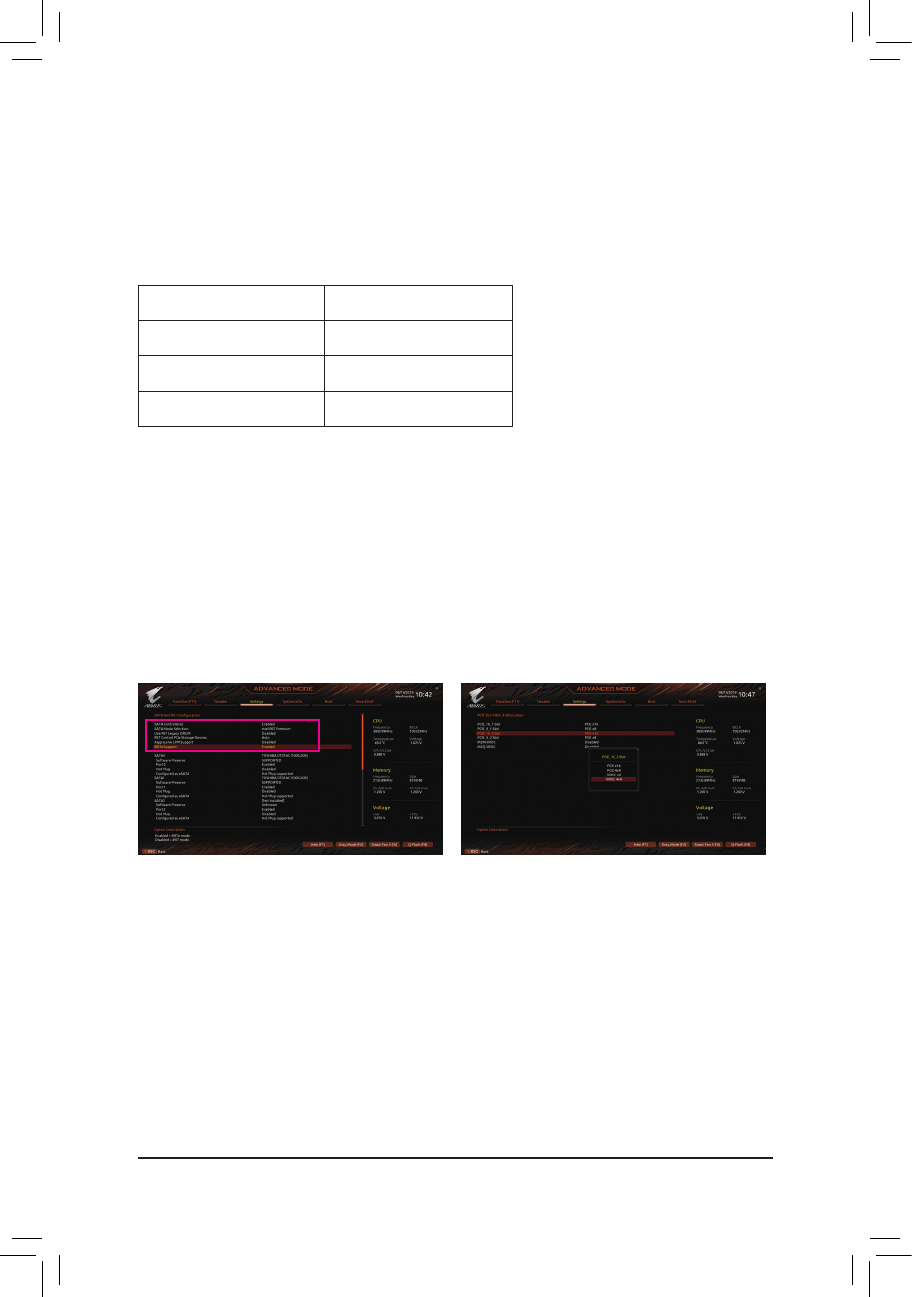
- 81 -
Conguring a RAID Set
3-4 ConguringIntel
®
VirtualRAIDonCPU(Intel
®
VROC)
SystemRequirements
1. An Intel
®
Core
™
X series 48-lane, 44-lane or 28-lane processor
2. An Intel
®
VROC Upgrade Key (purchased separately)
3. At least two Intel
®
NVMe SSDs (to ensure optimal performance, it is recommended that you use SSDs with
identical model and capacity).
Intel
®
VROCUpgradeKey SupportedRAIDLevels
No Key Installed RAID 0
Standard Key RAID 0, 1, 10
Premium Key RAID 0, 1, 5, 10
InstallationGuidelines
A-1:HardwareInstallation
Plug the Intel
®
VROC Upgrade Key into the VROC header on the motherboard and install the Intel
®
NVMe SSDs
in the PCIe slot(s) or the M.2 connector(s) controlled by the CPU.
To install the operating system onto the RAID array, make sure the Intel
®
NVMe SSDs are installed in the PCIe
slots managed by the same VMD controller.
A-2:CreatingaRAIDArray
Step 1:
After the system starts, go to the BIOS Setup, make
sure CSMSupport on the Boot menu is disabled.
Then go to Settings\IO Ports\SATAAndRST
Conguration. Enable SATAController(s), set
SATAModeSelectiontoIntelRSTPremium, and
enable iRSTeSupport.
Step 2:
Go to Settings\IOPorts\PCIESlot VROC &
Bifurcation to set how the bandwidth of the PCIe
slot you use is divided. If you install the SSD in an
M.2 connector, make sure to enable VROC support
for the M.2 connector used. Save the changes and
exit BIOS Setup.